Use Photoshop's Remove Tool When Generative Fill Fails (VIDEO)

Those who use Photoshop's Generative Fill to remove objects from an image know that it often fails to do an acceptable job. In this tutorial from the Photoshop Café YouTube channel you'll learn why may occur, and when and how to employ the Remove tool instead.
Instructor Colin Smith is a post-processing expert, and he explains everything you need to know about object-removal done right. He breaks down several myths about Generative Fill, explains when it works and when it doesn't, and the advantages of using the Remove tool for certain types of images. He also reveals a common misconception about resolution with regard to Generative Fill.
So when should you employ Generative Fill as opposed to other tools? The answer according to Smith boils down to this: "If you need to generate something you should be using Generative Fill." This may seem like a facile explanation, but it makes much more sense when viewing his image of a women and her bicycle in front of a brick wall.
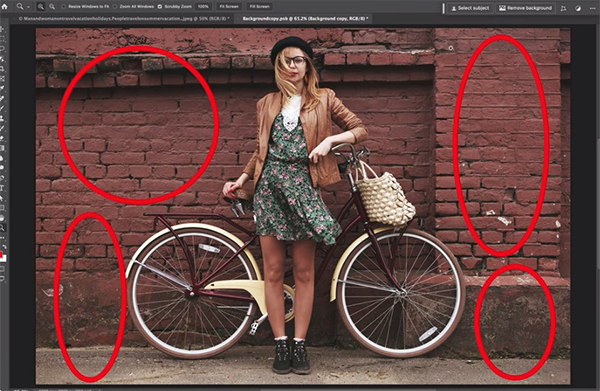
In practical terms it works like this: Non-generative tools will work fine if your goal is to remove both the woman and her bike, because "the image has everything needed." On the other hand, if your goal is to only remove the woman, "now were going to have problems because part of the bike will have to be generated."
Smith then walks you through a step-by-step process of employing both methods as appropriate. Here are a few key benefits of Photoshop's Remove tool: There are no resolution limitations, it works faster, and an Internet connection isn't required for local AI.
After employing the Remove tool to eliminate the woman and her bike, Smith then turn his attention to leaving the bike in the shot, while just removing the model. This is where Generative Fill comes into play and you'll learn the right way to proceed while avoiding common mistakes that degrade the quality of the results you achieve.

So here's the takeaway: Both techniques will get the job done when correctly applied. It's simply a matter of understanding when to take one approach versus the other. Once you've finished watching this lesson, head over to the Photoshop Cafe YouTube channel where you'll find solutions to just about any post-processing problems you confront.
And don't miss the tutorial we featured recently with another image-editing specialist who demonstrates three alternatives to Lightroom's Hue/Saturation/Luminance sliders for enhancing photographs with perfect color.
- Log in or register to post comments















































