These 3 Settings Will Speed Up Photoshop Imports (VIDEO)
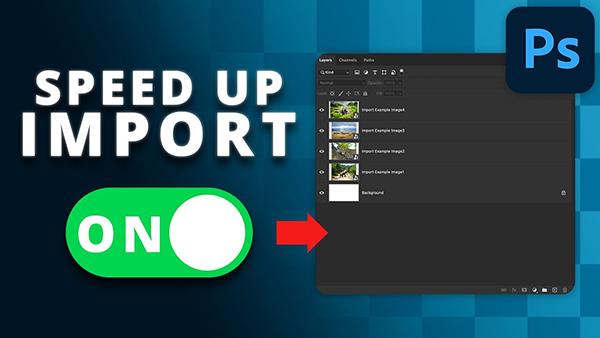
All Photoshop users want to edit their images for the best results possible, and most of us have a secondary goal; namely, getting the job done as quickly as possible so we can get back out in the field with a camera doing what we love most.
This tutorial from instructor Brendan Williams explains how to accelerate the process by employing three simple settings that speed up Photoshop imports. Williams is a professional shooter and photo retoucher whose tutorials are designed to "level up your editing in Lightroom and Photoshop."
Today's episode reveals three key Preference settings that will greatly improve your workflow, and they take barely two minutes to explain. The idea is to make a trio of changes that accelerate and improve the task of dragging and dropping images into Photoshop.
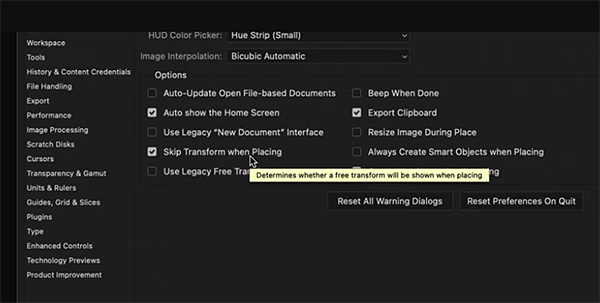
According to Williams, "these settings let you skip the transforming, resizing, and confirmation steps that are typically needed when you drag and drop. By using these methods you can drastically save time with every Photoshop project to come."
Williams begins by importing four images into a project using the conventional drag-and-drop approach. The problem is this: "If I have a canvas that's smaller than the image dimensions the photos are so more larger." This means that for each of the files it's necessary to zoom out, grab the Move tool, and manually rescale the photos.
Then it's necessary to zoom back in on a photo, confirm the previous changes, and repeat this process for each of the other images. Williams' point is that the foregoing steps are an unnecessary waste of time because there's a much better way to get the job done
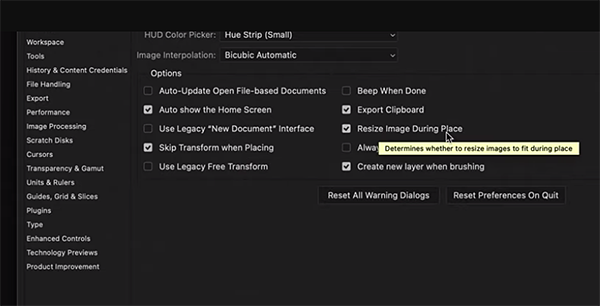
Williams starts over by enabling the recommended settings that will "allow you to skip the transform so that all of your images will fit on your canvas and allow you to scale the images without losing quality." Another benefit of this approach is that you won't have to confirm the placement of every single shot.
You'll see where to find these key Photoshop settings and how to make the necessary changes whether you use a Mac or PC. There's no need for us to summarize how all this works, because Williams quickly demonstrates the tricks.
Once you're done watching, head over to Williams' instructional YouTube channel where there are many more Photoshop and Lightroom techniques to be discovered.
On a related note, don't miss an earlier tutorial we featured with another post-processing expert who demonstrates how to unlock the power of Lightroom Profiles for faster and more compelling edits.
- Log in or register to post comments















































