Output Options; How To Protect Your Images; Photos On The Web Might Be Fair Game
Image theft is a real concern for many people. Anyone who has a website, posts
a photo to one of the many sharing sites, or even e-mails a photo to someone
is at risk of their image being used without permission. And, if they aren't
asking for permission, you can bet they aren't planning to pay you for
the fair use of your work.
As if this wasn't bad enough, there has been a push in Congress to pass
the Orphan Works Act. Boiled down to plain English, this act says that if a
reasonable effort is made to find the owner of an image, and that search is
unsuccessful, the work can be used at no charge and without credit to the original
creator. The rub here is defining "reasonable effort." Most of you
are aware that you can embed information, or metadata, in your images. Some
cameras will even do this when the image is captured. You might need to do this
when you move the images to your computer. Metadata is your first, and best,
line of defense to protect yourself from the implications of the Orphan Works
Act.
The Important Information
Regardless of your workflow, you should be inserting important information in
your files. Even if you don't categorize or keyword your photos, not including
at least your name and contact information in a file is just foolish. Almost
every image-editing program, including Photoshop, Elements, Aperture, iPhoto,
etc., allow you to add this information easily. At a minimum, you should be
including your name, e-mail address, URL (if you have one), phone number, and
address (#1).
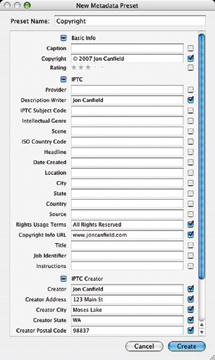 |
|
|
In my program of choice, Adobe's Lightroom, I set it up to automatically add this information when the images are imported by using a template that contains everything that applies to all images. Because I tend to forget things, having this done automatically is a huge help for me. In Lightroom, setting this up is as simple as choosing the preset drop-down menu in the Metadata panel and filling in the fields you want to use. I save this template as Copyright, and it's now available at all times. This is also used to apply this metadata to all existing images, which may be helpful to those of you who already have their images online but haven't used metadata yet. Now, when I import new images, the Import dialog allows me to select the preset directly--in fact, it defaults to the last one used, and the data is applied to every image that I copy to my computer (#2).
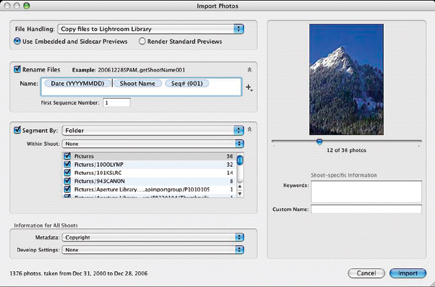 |
|
|
Watch Out For Save For Web
You might think you're safe now, right? Do you use Photoshop's "Save
for Web" when you want to save JPEG files to upload? If so, all of that
information you just added is silently stripped from your image. That's
right, there's nothing to identify you in the photo now! The solution?
Don't use Save for Web! Choose Save As and select JPEG as the file type.
This will preserve all of your metadata, essentially covering your digital rear
from anyone claiming they couldn't find the owner of the image.
















































