Extensis´ Portfolio 7
An Image Organizing Superpower Page 2
I dragged a folder of about 70 JPEG files from a 5-megapixel digital camera onto the cataloging window and Portfolio generated a gallery of thumbnail images, #3, in a minute or so. There are a number of view options--you can change the size of the thumbnails and display them as a list with text data, and you can have Portfolio generate full-screen size previews. Although you can rotate JPEG thumbnail images or the originals (individually or as a selected group) from within Portfolio, for all other file formats (raw, PSD, TIFF, etc.) you must perform this in your image editor. Also, if you apply the rotation only to the thumbnail, unfortunately the full-screen preview is not rotated. If you rotate the original files, all are rotated properly.
 |
|
|
Customize Cataloging Options
Once you add photos to Portfolio, the Cataloging Options dialog box, #4, opens.
Here you can specify how the information about your files is stored and displayed.
You can even rename, copy, or move files while they are being cataloged, and
you can add captions, keywords, and other information.
 |
|
|
Once my catalog of thumbnails was displayed, I selected a picture or group, then used the menu bar to choose Item>Edit keywords to add text information to the selected photos. I added descriptive words such as architecture, flower, flag usa, and so on, #5. At some point in the future when I need to find a specific image, these keywords can save a lot of time. Part of Portfolio's power is that it gives you the flexibility to add more keywords later, or you can even remove a word or phrase.
 |
|
|
Find It Fast
When you do need to find a picture, you can search for it visually on screen
by browsing through your catalog, but that's not much faster than rummaging
through a shoebox of prints. To really take advantage of Portfolio's power,
you should take a few minutes to add captions/keywords whenever you download
photos from your digital camera. Let's say I needed some shots which contain
the US flag. At the top right of the Portfolio window you see the word QuickFind.
In the blank box, type in a keyword. For #6, I typed flag usa, and hit the return
(Mac) or Enter (Windows) key.
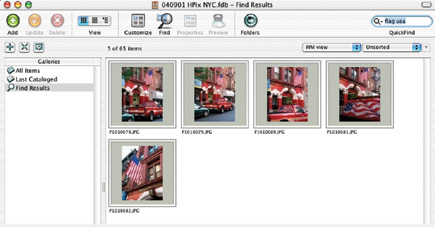 |
|
|
Almost instantaneously, Portfolio searched through the files and displayed only those five which contain a US flag, #7. Try this a few times and you'll be hooked. Believe me, you'll never go back to an old-fashioned manual search system. Using the Find icon (magnifying glass) in the button bar, very detailed searches are possible with many keywords and controls over many variables. For example, you might specify a yellow flower taken in a specific park or geographic region at a certain time of year.
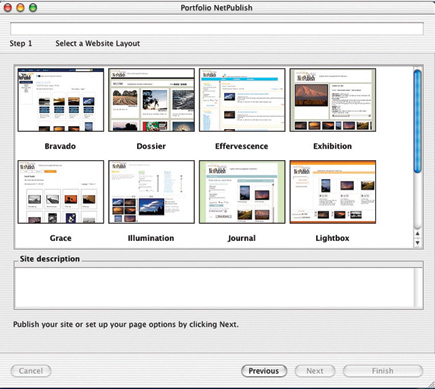 |
|
|
At press time, Extensis was offering an update, Version 7.0.4, to download
from their website for registered users. This free update provides expanded
file support, enhanced performance, and a new Pro Photo Raw Image Filter for
both Windows and Mac versions. Created in partnership with Bibble Labs, this
filter allows Portfolio to support the unprocessed raw image files created by
professional digital cameras from Nikon, Olympus, Kodak, Canon, Fuji, Konica
Minolta, Pentax, and Imacon. See the support section of the Extensis website
for a complete list. Finally, the OS X version of Portfolio 7.0.4 contains many
performance and stability enhancements, particularly for the cataloging of a
large number of files.
It's time to get it together. End the chaos. Copy, catalog, and rename
pictures that you download from your digital camera. Take charge of your collection
of photos and find any one of them in seconds by typing only a word or phrase.
Note: The system requirements for Portfolio 7 are Windows 2000
or XP Home or Pro; Mac OS X 10.2.8 or higher.
For more information, visit Extensis' website at: www.extensis.com. You'll
find online demo movies as well as a free 30-day trial version of Portfolio
available for download. The MSRP for Portfolio 7 is $199.95.
- Log in or register to post comments

































