Extensis´ Portfolio 7
An Image Organizing Superpower
Does it seem that your hard drive is filling up with digital image files faster
than the speed of light? Where in the world is that shot you took last summer
of Steve water-skiing, and whatever happened to those great photos from the
trip to Death Valley that you want to e-mail to a friend? Whether your digital
pictures are from a digital camera, scans from prints, negatives, or slides,
or corrected and enhanced versions saved in the format of your image-editing
software, on hard drives, Kodak CDs, or on CDs or DVDs that you burned yourself,
you need to be able to find them quickly and easily. So what's the best
way keep track of them?
 With the newly revised Portfolio 7 file management software from Extensis, all
you have to do is drag a folder, CD, DVD, memory card icon, or hard drive onto
a window, and this Windows and Mac software will quickly generate a catalog
of your photos as thumbnail images.
With the newly revised Portfolio 7 file management software from Extensis, all
you have to do is drag a folder, CD, DVD, memory card icon, or hard drive onto
a window, and this Windows and Mac software will quickly generate a catalog
of your photos as thumbnail images.
Full-screen previews are also available. You can even catalog from within your
computer's operating system, where you normally look at files. For power,
versatility, and flexibility, Version 7 is hard to beat. After cataloging, you
can search for images visually and by captions (or keywords--descriptive
words to help identify each subject) which you assign to individual images or
groups of photos. What's more, the program will also catalog your text,
video, PDF, audio files, and more.
If you shoot a lot of pictures or already have large files of digital photos
and/or scans, this program may be a great solution for your file management
needs. While Portfolio 7 is a professional-level tool, it is said to be easier
to learn and work with than most other advanced programs. It is not, however,
for someone who just got their first amateur digital camera. Using the clear,
well written, printed(!) Quickstart and User Guides, I would guess that you
could be up and running with Portfolio in an hour or two.
Want a printed version of your photo catalog? The program will create customizable
contact sheets. Need copies of certain files in JPEG format for the web, or
TIFF for printing? Portfolio will batch convert files you have selected to JPEG
or TIFF with options for resolution, size, and color mode.
Round-Trip Data
Digital cameras and many editing programs have the ability to embed critical
information (called metadata) into image files. A very important feature for
digital photographers is that Portfolio 7 will read and import the EXIF data
(date, time, camera, lens, f/stop, shutter speed, etc.) from your image automatically,
so you can search by any of these criteria, such as the date.
Do you edit and enhance your digital photos with Adobe Photoshop or Elements?
Information you add as keywords and captions in the File Browser are stored
in metadata formats, IPTC and XMP, in many image editors. Portfolio 7 can read
and edit this information and perform searches within it. Additionally, you
can write your own new metadata and save it back to your file in the same format,
so caption information that you add can be read when you open your photo in
Photoshop CS or any other program that supports the XMP and IPTC standards.
Portfolio Goes With Your Established Workflow
Making it easy to integrate the program into your established workflow, Portfolio
7 can automatically add file names, folder, and path data as keywords. Furthermore,
Version 7 catalogs raw format images from many digital cameras. To help you
organize, access, and distribute your pictures more easily, Portfolio 7 offers
fully customizable searches and views--you decide the size, number of photos
per page, the type font, even the background color.
Slide Shows, CDs, And Websites
To share your work, Portfolio 7 will create full-screen, self-running slide
shows, and burn them to CD or DVD without any additional software. With the
included NetPublish feature, #1, you can create web pages from any catalog of
your pictures using professionally designed templates. No HTML knowledge is
required. If you do know how to code, you can customize advanced pages.
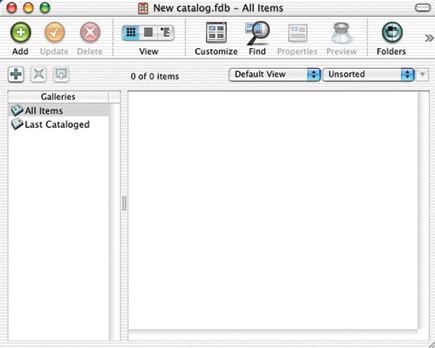 |
|
|
Portfolio simplifies both the way you back up (archive) and share your pictures.
Want to send a CD, DVD, or other removable media of your pictures to a friend
or client? Simply choose which images you want to include, and Portfolio will
collect them and add a copy of the free browser software so that recipients
can preview, search, and sort through your pictures. If you specify, Portfolio
will automatically create low-resolution previews which open quickly. To back
up a group of photos or other files to CD or DVD, simply select a folder or
collection and burn to disk, all from within Portfolio.
If you're like me, you frequently copy, move, rename, or delete files
and folders on your hard drive(s). Fortunately, Portfolio's FolderSync
feature keeps all these changes synchronized with your catalogs.
Find The Photo Within Your Current Program
Finally, your entire digital library is at your fingertips no matter what program
you're using thanks to the Portfolio Express palette. Without leaving
your current application--such as Photoshop, Elements, Word, or PowerPoint--you
can use this floating palette to quickly find and access any cataloged image
you want. Decide you want to use it in a text document or add it to the image
you're working on? Simply drag it from the Portfolio Express palette onto
the application you're working in.
Start Your Cataloging Engines
Here's a quick overview of how to organize your files with Portfolio 7.
If a lot of your images are archived on CD or DVD, like mine are, the first
thing to do is give each of these a unique name, and label each disc with it.
Otherwise, you'll never be able to find the original discs. Use a simple
numbering system starting with 0001, for example, or a system based on the date.
Similarly, with files on your hard drive, be sure that each has a unique name.
Next, launch Portfolio and click on the Create a New Portfolio Catalog button,
which opens a new blank catalog, #2. To start organizing, simply drag a file,
folder, or disk icon onto the open catalog window on the right. Alternatively,
you can use the green Add button at the upper left, or choose Catalog>Add
Items from the menu. You can catalog directly from the Mac Finder or Windows
Explorer by control-clicking (Mac) or right-clicking (Windows) and choosing
Add to Portfolio.
 |
|
|
































