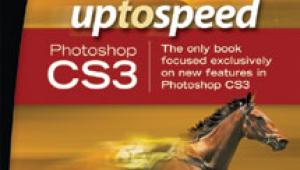I finally found a printer settings on my Canon Pixma Pro 9000 to turn off vivid and to print lighter. Works better than anything I have tried so far.
Are Your Prints Too Dark?; The Cause, And The Cure
In the December 2008 issue of Shutterbug I wrote about the growing problem of “prints too dark,” an article that generated a tremendous amount of response. (Go to our homepage to review the article by typing in “prints too dark” in the Search box.—Editor) An indication of this growing problem can be found by typing “prints too dark” into the Google search engine; at the time of this writing the phrase got 175 million possible hits!
 |
|
|
An overview of the Google pages associates the problem with all kinds of causes, some imagined and some real. The blame is placed on printer drivers, the printers themselves, poor color management, and bad profiles, making the overall body of both confusing and enlightening. I had my suspicions, and e-mails from readers confirmed them. One was from a user who had just traded in an Apple eMac, which has an old-style CRT monitor, for a new Apple iMac with an LCD display. As a result he immediately started getting “too dark” prints from the images he had processed with his new computer. This writer suspected the dark prints were the result of the much brighter LCD display compared to the CRT monitor.
Another e-mail arrived shortly thereafter from someone using a CRT monitor who was having a problem with image files that were displayed too light when shown on his LCD projector. To me that confirmed that the monitor display brightness must have an influence on how image files are adjusted for brightness, and that has an effect on how they are reproduced either as prints or when projected.
Up to that point I had concentrated my attention on how prints could be made that have the same density as they appear on screen. My research was all about finding some way to control and adjust output density. One solution was using Photoshop’s Transfer Function (which I reported on in the earlier-referenced article), but that was inherently limited, and similar fixes like editing printer profiles were even less accessible to most users.
So, first of all, I had to confirm that screen brightness would have a direct effect on print density. One fact that was apparent to me was that “prints too dark” was not a problem when everyone was using CRT monitors, and by chance I had a CRT monitor in storage that had little use so I got it out and set it up to run alongside an LCD display.
Both were running on an Apple Mac Pro computer that supports dual displays as well as calibrating and profiling each independently. This I did using the same aim point parameters for both, gamma 2.2 and 6500K color temperature, but the LCD was set to run with its white luminance at 120.0 CD/m2 and the CRT white luminance was set at its maximum, which was just above 90.0 CD/m2. So the result was that the LCD display was about 25 percent brighter than the CRT. The interesting thing is that with both running and displaying the same image the difference was a little difficult to discern visually because the two screens looked very different in every attribute of image reproduction, even though calibrated and profiled identically except for luminance.
To test the effect of screen brightness on image files and how they print, I went to my archives of raw image files and selected a number of subjects. I then covered the CRT so I could not see it and proceeded to color correct and adjust the collection of raw image files using the LCD screen images and saved the results in a folder. I then uncovered the CRT monitor and covered the LCD display and proceeded to color correct and adjust the same files, saving the results to a different folder. The real test came when I printed all of the image files, which was done with an Epson Stylus Photo R800, making the prints from Photoshop with Photoshop selected to control color and color adjustment turned off in the printer driver.
Comparing the two sets of prints, the set from the folder that was color corrected and adjusted using the LCD display was generally a little darker. I then opened the files from the two folders and displayed the same image in Photoshop side by side on my LCD display screen. The files color corrected and adjusted with the CRT monitor were all a little lighter on screen and printed lighter than those from the folder that was color corrected and adjusted using the LCD display.
So, even though there was only a 25 percent difference in brightness between the CRT and LCD, the result of perceptual color correction and adjustment was darker files, that printed darker, as the result of using the brighter LCD over the CRT monitor. Obviously if an LCD display is used that has a white luminance that is greater than 120.0 CD/m2 the darkening of prints will be that much greater, and at default settings the brightness of LCD displays some are using can be as high as 200.0 CD/m2, or more.
Will a too-bright LCD display always cause prints to be too dark? The answer is NO! And this makes the issue particularly confusing. For instance, if a photographer saves images with a digital camera in JPEG format and then uploads the images to a computer and no adjustments are applied to the image files and they are printed, they may not be too dark. The prints will be the density that is determined by the file’s image brightness setting that resulted from the camera’s post-processing, which includes setting image brightness. Another exception may be if the prints are made with the printer driver set to control and adjust color rather than an editing application like Photoshop. Some printer drivers automatically adjust image files they are printing to correct for density and color factors that might otherwise result in a bad print. But automatic printer driver adjustment varies between models and makes of printers, and is not always consistent even with one particular printer from one image printed to the next. It depends on what the driver reads in the image file being printed, which may be very misleading depending on the subject content, which of course can be quite varied.
 |
|
|
If LCD Displays That Are Too Bright Cause Dark Prints, What Is The Solution?
A confusing factor is that bright LCD displays by themselves do not directly cause dark prints. For instance, if you have a CD-R disc with image files you made sometime ago when you had a CRT monitor and you just open and print the files, they will not be too dark because the LCD display is too bright. They would only print dark if you adjusted the brightness of the images with an editor like Photoshop and made them look brighter on your screen and then printed the file. By itself a too-bright LCD does nothing to affect the image file. The “prints too dark” problem comes from your perceptual adjustment of the image brightness with an image-editing application like Photoshop or Lightroom setting the lightness/darkness to look “correct” on the screen of a bright
LCD display.
 |
|
|
So, why are LCD displays so bright? Mostly because the great majority of computer users benefit by a bright display because it allows seeing what is on screen clearly, even in a room that is brightly lit, and this is most evident with laptop computers which may be used outdoors in daylight. In other words, most computer users prefer bright, high-contrast displays because they are easier to see in all kinds of environments and conditions. On that basis we should probably not look to LCD display makers for a solution to LCD displays that cause dark prints because of their brightness. It isn’t likely they will offer what is needed for such a small segment of the market as digital photography, at least as far as consumer products are concerned.
 |
|
|
So, can an LCD display be adjusted via the contrast and brightness controls to function at the same level as CRTs, considering they were not a cause of “prints too dark”? When I was testing and reporting on a number of different LCD displays in the past I attempted to do just that, mostly out of curiosity. The result for me with the white luminance reduced to that of a CRT was that the image reproduction quality of the display was considerably degraded. And after a lot of experience with LCD displays I came to the conclusion the best working compromise was the 120.0 CD/m2 white luminance level that came to be the standard or default recommendation some color management companies promoted. But LCD display technology has evolved rapidly and many of the displays available today are significantly better in performance than just a couple of years ago.
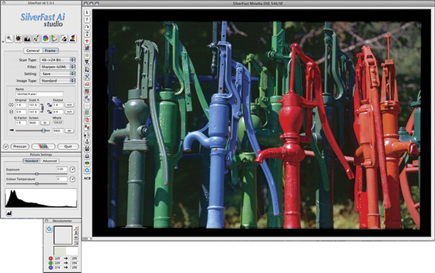 |
|
|
The New EIZO ColorEdge CG222W LCD Display
I reported in the October 2006 issue of Shutterbug that the best overall performance of an LCD display used for photographic image editing was provided at that time by an EIZO ColorEdge CE210W (type EIZO into the Search box at www.shutterbug.com). The new model EIZO ColorEdge CG222W is a little larger and an even better performing display, with greater software support in the EIZO ColorNavigator 5.2 for display adjustment, calibration, and profiling. In fact, it was this newest release of ColorNavigator that brought EIZO to my attention relative to this current dark print problem, as it suggested an ideal solution.
 |
|
|
- Log in or register to post comments


I agree with you Lois. I would prefer a magic bullet like that than to have darker screens. I don't even know if my cintiq that i use for drawing would be suitable to change, and even if it was I think it would make it hard for me to do my artwork.
Love esther

My marketing needs for my business always involves printing of campaign materials, such as posters, banners and flyers. It is always good that the result would have clear and bright printouts for the people to easily comprehend with the print ads. Although I have full knowledge of printing I still get ideas from http://www.digiteksf.com/digital-black-white-copies/ where I frequently get guide about printing to a normal black and white to digital prints.

This article provides solutions to almost all problems associated with prints, particularly in photography. Our work is affected most times because of the various problems in the color aspects of the print. I am sure this will help.
sports fashion

The objects were written generally for humans printing pix from software program such as Adobe Photoshop to high high-quality inkjet printers. Visit this link for knowing about Brother printer https://www.brotherprintersupportnumber.com/blog/how-to-fix-brother-printer-offline-status-error-on-windows-10/ The customer stage printers regularly don’t have the right controls to gain top exceptional prints. If the prints are coming out with wet ink then it's miles a signal that the paper isn’t well matched or the media type settings within the printer driver are wrong.