Photo Mechanic; Pro-Level Image Organization Page 2
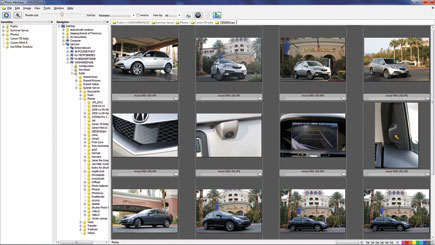 |
|
|
Tagging And IPTC
Once you have created contact sheets, previewed images, and used the right-click menu to work with images at a purely organizational level, you can continue on to the next step, which is really all about tagging. Photo Mechanic uses a keyword window where you can tap in the metatags you want to use and apply them to individual shots or to entire collections en masse. There is not much artistry here, since the program lacks flare, but keyword tags certainly work quickly and efficiently.
For a streamlined, no-frills workflow, these features work smoothly and won’t distract you from the task at hand. The program separates the more hardcore IPTC tags (such as the exact photo credit you want to use when an image is published) used by photojournalists from the more basic keyword tags (such as who is in the shot). Interestingly, while you see plenty of EXIF data, I did not find as many options for editing the camera properties of a photo as you can easily do in Lightroom and other programs.
You can apply IPTC data to any image, but Photo Mechanic goes a step further. It uses a paradigm called a Stationery Pad where you can fill in a form that includes fields for country designation, photo credit, and GPS coordinates and then save that pad for working with other contact sheets. There is also a way to take a kind of “snapshot” of an existing photo with IPTC data embedded and use that as a pad. Photojournalists I’ve met who use Photo Mechanic swear by the efficient processing of this data; the program is designed for speed and helping you fill out these fields so you can submit your work and move on, but that also means that if you do not work with IPTC data, the features are not that useful.
Once you have applied keywords and IPTC data, the last step in the photo workflow is to upload images to a photo service. (You may have thought at this point that there were at least a few effects you can apply to images, but there really are none available other than simple re-sizing and cropping.) Before the upload, you can do some extra tasks such as convert Raw to DNG and use a “code replacement” feature that adds new caption and keyword data to a series of images in batch.
 |
|
|
Conclusion
The conclusion I came to while working with Photo Mechanic is that I would not rely on this tool for my own photo workflow. As a writer and a photographer, I’m constantly organizing shots into groups and preparing them for submission with articles, or just organizing photos for my hobby side as a photo enthusiast. I loved the speed and the agility of the program. I mentioned how the lack of pizzazz in the program is in many ways a plus—it means your images pop off the screen against a dull old-school Windows background. But this is also the program’s main detriment. It is just not that fun to use, and other programs provide the same wealth of features with a light box view and a better color treatment for the actual interface surrounding your photos. As it stands, Photo Mechanic beats other programs for speed, but for working in a creative field, feels a bit too clinical.
For more information, contact Camera Bits at: www.camerabits.com.
- Log in or register to post comments

































