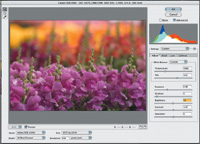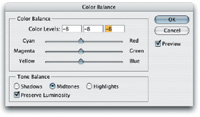Raw File Format And Image Quality
What It's Got And How To Get The Most From It
|
|||
The JPEG Injury |
|||
The result of a digital camera's post-capture image processing (JPEG compression generated from sRGB color space) is that the color in the file opened by a typical consumer software application with a PC is much more restricted in color image information than what was captured by a digital camera's sensor. The EXIF 2.2 Standard |
|||
Enter Raw, And Adobe
RGB |
|||
There are two reasons for choosing Adobe RGB for raw file output. One is that it is consistent with the Adobe Photoshop recommended work space profile for working with digital photographs [Adobe RGB (1998)], and second is that it supports effective color management by establishing the raw file as a known, profiled source, even if the Adobe RGB profile is not embedded in the raw file. This makes editing and color correction using a color managed application like Photoshop or Corel's PHOTO-PAINT easier, more effective, and efficient. What Not To Choose |
|||
Choose Your Tools,
Pick Your Path |
|||
Raw Processing Alternatives |
|||
SilverFast HDR 6 can be run
either as a stand-alone application or as a Photoshop plug-in and is designed
for editing and color correcting high-bit files output by a scanner. In
all respects, HDR functions just like the Ai 6 versions of SilverFast
used to drive scanners or, for that matter, SilverFast DCPro to produce
fully adjusted, optimized final scans that usually don't need any
post-scan tweaking. When I compared the processing done by the HDR software
with Sigma Photo Pro and 48-bit, manual Photoshop processing, the HDR
had a small edge in refinement and handled the process much more efficiently. Different Tools, Same
Desired End Result Conclusions & Recommendations |
|||
Generally, both camera manufacturer
software and Photoshop Camera Raw function efficiently to make basic image
adjustments, but very often those images, once opened in Photoshop, require
further refinement for ideal print output. On the other hand, the Lasersoft
SilverFast DCPro and HDR tools support adjusting and color correcting
to a finer extent, producing results that seldom required any further
tweaking. The Sigma SD10 Single-Lens
Digital Camera System |
- Log in or register to post comments