The Ultimate Guide to Lightroom’s VIRTUAL COPIES for a Faster Workflow (VIDEO)

We’ll begin this Lightroom tutorial with a question: Do you use “virtual copies” in your workflow, or even know what they are? If not, you’re missing out on a simple method for facilitating the editing process and saving plenty of time.
As the name implies, a virtual copy is a duplicate of the image you’re working on. It’s an important tool, because you may want to edit the image one way, and then for comparison purposes edit it again with a different look—while avoiding undoing the adjustments you made the first time around. In fact, you can make multiple virtual copies and then decide which one you like best.
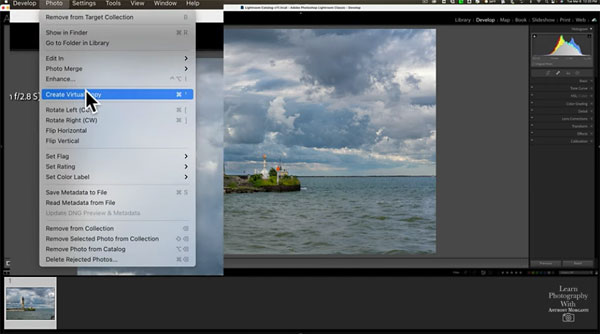
When taking this flexible approach, you may decide to keep two or three versions of a photo for different purposes. In the six-minute tutorial below, image-editing expert Anthony Morganti demonstrates everything you need to know.
As Morganti explains, this timesaving approach is useful for more than different color enhancements, as you can use a virtual copy to create monochrome images or for creating any other effects you desire. All you have to do to get started is go to the Photo tab in Lightroom’s navigation bar, and select the Create Virtual Copy option.
It’s easy to keep things organized because every time you create a virtual copy it appears in the filmstrip at the bottom of the screen, along with the original Raw file. Each thumbnail is numbered sequentially, and you can easily identify the virtual copies because the thumbnail has a folded up corner.

The reason these duplicates are called “virtual” copies, is that they aren’t additional Raw files, but simply files stored in Lightroom’s catalogue. Adobe took this approach to avoid utilizing unnecessary hard drive space. That way you can do whatever you want to the copies, before saving them in whatever format you desire.
Morganti demonstrates several different uses for this for taking advantage of this method, and he includes keyboard shortcuts for streamlining the process.
You can find more editing tips tips and tricks on Morganti’s YouTube channel and in a tutorial we posted from another expert, explaining the easy way to use layers in Photoshop to enhance your images.
- Log in or register to post comments
















































