Turn Day Into Night Photos with a Simple Photoshop Edit (VIDEO)

We're always looking for unique post-processing techniques that transform mediocre images into money shots with an eye-catching and totally unexpected effect. This Photoshop tutorial begins with a concise question that gives the technique away: "Do you want to transform a bright, sunny day into a dramatic night scene?"
The lesson comes to us from the Photoshop PixelFie YouTube channel, a popular resource for learning the concepts behind powerful-image-editing methods "so you can visually translate your imagination." If you're familiar with Francoise Truffaut's iconic film Day for Night you likely have a good idea of what to expect.
In barely two minutes today's unnamed instructor demonstrates how to master this stunning effect in just a few steps, and he walks you through the straightforward procedure. Be sure to download the sample image with a link beneath the video, so you can follow along and make the changes yourself as they're explained.
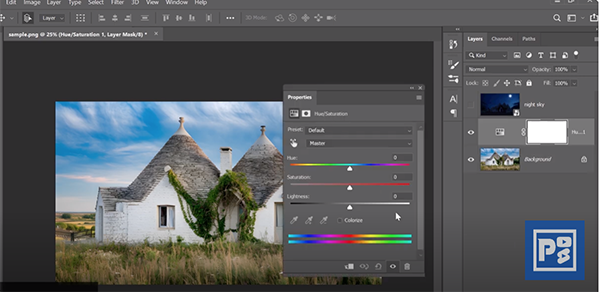
This approach is valuable for all sorts of subjects, from landscapes and wildlife photos to street scenes and even environmental portraits. You'll begin by clicking on the Adjustment Layer icon and selecting Hue/Saturation. Then drag the Saturation slider to the left, setting the value at -65 to tone down the colors.
Next head back to the Adjustment Layer icon where you began and choose Color Lookup. Now open the 3D Lut option from the dropdown in the Properties panel and choose NightFromDay.cube. At this point you can make the image even more moody if need be.
Return to the Adjustment Layer icon again and this time select Levels—dragging the slider to a value of about 115 to further darken the highlights. Then adjust the top slider to 0.85 to soften brightness a bit more.
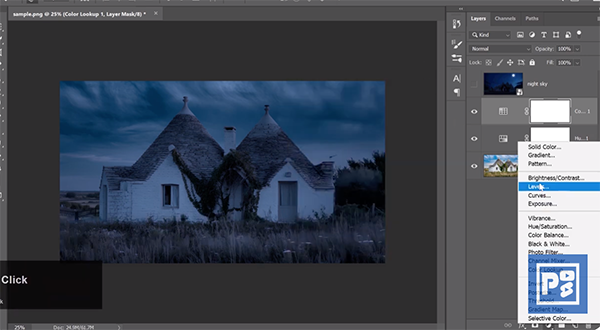
Now for the magic part: Click on the Background Layer, grab the Quick Selection tool, carefully select the sky, and click on the Layer Mask icon. By doing so the nighttime sky appears over your photo. Just like that, the transformation is complete.
There's much more of interest on the Photoshop PixelFie YouTube channel, so be sure to take a look when you have time to explore.
We also suggest watching the tutorial we featured with another post-processing expert who demonstrates how to use Photoshop's Color Balance adjustments to refine colors in photographs to create spectacular landscape images with a realistic look.
- Log in or register to post comments














































