Tone Curves Made Easy: 5 FREE Presets for Travel & Nature Photo Edits (VIDEO)

Do you avoid using Lightroom’s powerful Tone Curves because you find them confusing or difficult to use? Well those days are over thanks to the simple tutorial below from Danish travel photographer Alex Bjorstorp.
In barely 14 minutes Bjorstorp demonstrates how the Tone Curve works, while explaining why this often-misunderstood feature is the first tool he reaches for when editing his work. Best yet, he provides five basic Tone Curves you can save as presets, and use them with one click.

Bjorstorp recommends using Raw files when employing this technique to balance the tones in your images. He begins with a simple description of the Tone Curve panel, with its diagonal line running from the lower left corner to the upper right. The lower left depicts shadow values, with midtones in the middle, and whites in the upper right.
As you’ll see, dragging the diagonal line out of it’s original orientation, in very specific ways, is all it really takes to adjust highlights, shadows, whites, blacks, midtone values, and more.
After covering the basics, Bjorstorp demonstrates his specific approach to harnessing the power of the Tone Curve. He likes to begin by placing three points on the diagonal line; one for shadows, another for midtones, and a third for highlights. It’s by grabbing and shifting these three points that various adjustments take form.
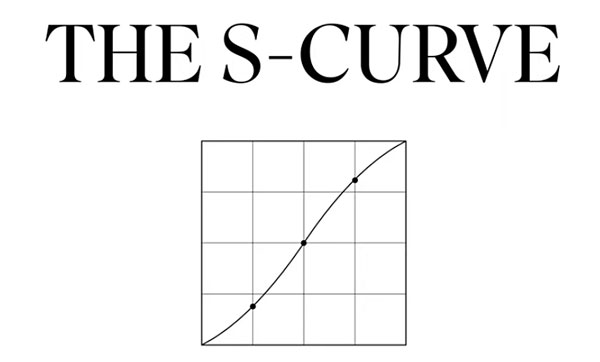
From there you’ll see how easy it is to create the commonly used S-Curve, and learn why it works so well. Then you’ll learn other options for different purposes, and be able to save all five Curves Bjorstorp recommends for getting starting.
After watching this video, head over to Bjorstorp’s YouTube channel where you’ll find a bunch of great editing and shooting tips.
And for another helpful primer check out our recent story with a complete beginners guide to editing nature photos in Lightroom.
- Log in or register to post comments













































