Photoshop Tips: 5 Ways to Use the Clone Stamp Tool to Clean up Your Photographs (VIDEO)
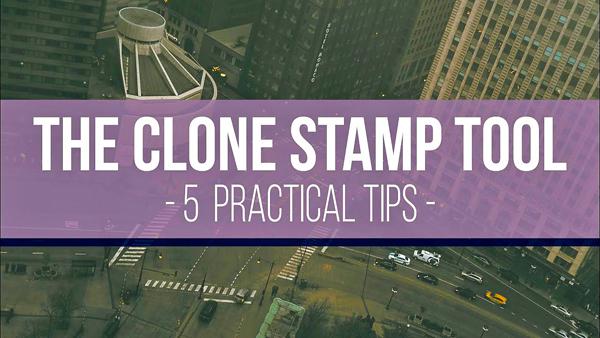
We all have to clean up an image on occasion, whether it’s to get rid of a distracting background element, remove litter in the foreground of a street scene, or to eliminate artifacts caused by a dirty lens. In the video below, you’ll learn five practical methods for using Photoshop’s Clone Stamp tool for doing all that and more.

Photoshop offers a number of ways to clean up images, including the Patch tool, Healing Brushes, Custom Selections, and others. But in this tutorial, editing pro Blake Rudis explains why the Clone Stamp tool is his favorite.
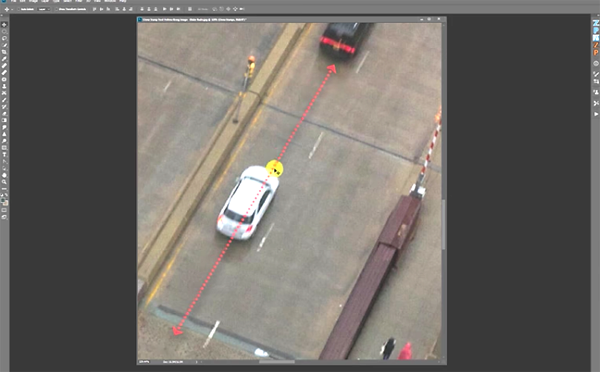
Rudis begins with an interesting street scene and demonstrates how to remove a car, a pedestrian, and a light pole—using five different techniques to clean up the shot. As you’ll see, his mantra is “keep it simple,” and he does that by using a nice soft brush and not “overthinking” the process.

You’ll see why Rudis says cloning on multiple layers enables you to move and manipulate elements while you edit. He also illustrates two “dead giveaways” that an image has been modified, and explains how to avoid them; namely, 1) find similar areas to clone with, and 2) avoid repeating patterns.
There are more helpful editing tips on Rudis’ YouTube channel, and in an earlier tutorial we posted, explaining the best way to sharpen high ISO images while minimizing noise.
- Log in or register to post comments













































