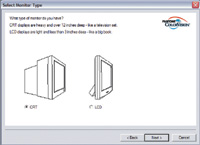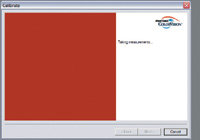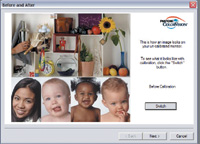Output Options; ColorPlus: Affordable And Easy Color Management
To kick things off, we'll talk about the importance of color management, and review a new product that promises to make color management hassle free and affordable for everyone. Why You Need Color
Management |
|||
Much of what makes for good
printing comes under the title of "color management." This
has been looked at as one of those mystical areas that mere mortals aren't
supposed to be privy to. Although it can be as technical as you want to
make it, an advanced degree in engineering isn't a prerequisite
for successful results. In reality, it's nothing more than a way
for different devices, such as monitors, printers, and scanners to translate
color from one device to the next. By using a profiled system, the printer
knows how to reproduce a particular red on screen matched to a shade of
red ink on paper. In effect, profiles act like a foreign language translation
manual. |
|||
By using a hardware device to read both color values and temperatures directly, you remove the human variable, and end up with consistent results. ColorPlus From ColorVision |
|||
ColorPlus takes the hardware colorimeter, or Spyder, included in their more expensive products and bundles it with a new software package that streamlines the steps needed to get your monitor profiled (a.k.a. color managed). The software requires and assumes no knowledge of things like gamma, color temperature, brightness or contrast. Features |
|||
The software component (the
Plus in ColorPlus) is a simple dialog driven application that guides you
through the process. Your only task is to set your monitor to its default
settings. The primary difference between ColorPlus and ColorVision's
high-end software--OptiCAL--is the lack of user control over
settings. OptiCAL allows a great deal of control over gamma, temperature,
and individual color channels. For the majority of users, OptiCAL is overkill
and ColorPlus will more closely match your needs. |
|||
Getting Managed |
|||
Conclusion Jon Canfield is the co-author of "Photo Finish: The Digital Photographer's Guide To Printing, Showing, and Selling Images," published by Sybex. You can see Jon's work on his website, www.joncanfield.com. |