One-Click Photoshop Actions Fix Photos Fast (VIDEO)

Are you one of those photographers who don’t like to spend a lot of time editing photos? Or perhaps you’re new to Photoshop and not sure how to deal with images that need a bit of work. In either case, this quick tutorial is for you.
It turns out that hidden within Photoshop’s Help menu are what Adobe calls “Quick Actions.” And these automated one-click tools will help you fix an image and get in and out of Photoshop fast.
In the episode below, image-editing expert Anthony Morganti says Photoshop’s Quick Actions are underrated and ignored, and he demonstrates how to use them in barely nine minutes. Even if you’re familiar with Photoshop, these tools will come in handy when you’re in a hurry.

Quick Actions automate a variety of tasks, from blurring or removing a background, to softening skin, converting images to b&w, adding lens flare to a scene, and much more. There are also a variety of options for giving images an artistic look.
In this video Morganti demonstrates four of the possibilities, and by the time he’s done you’ll know how to explore and use the others. Before you get started with any of these one-click tools, Morganti recommends you duplicate the background layer of the image you’re working on.
He begins by demonstrating how easy it is to use a Quick Action to smooth the skin of a portrait model. To get started you click on Photoshop’s Help menu and choose the Photoshop Help option. This takes you to a Discover dialog box where you’ll select Quick Actions from the dropdown menu.
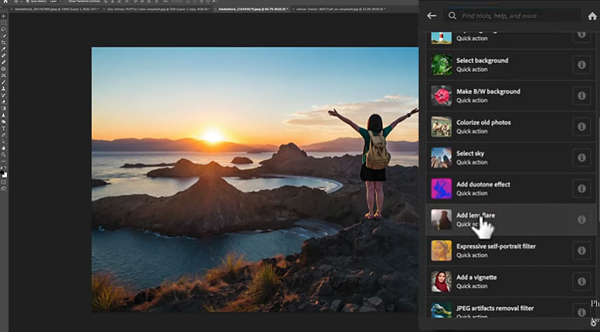
As you’ll see, there is a wide array of Quick Actions from which to choose, including the Soften Skin option that Morganti selects for his first example. As soon as he clicks on Soften Skin, Photoshop launches a neural filter and the magic transpires without any intervention from you.
After watching the video you’ll no doubt want to check out all of the Quick Actions available, and see how much can be accomplished with a single click. Then head over to Morganti’s YouTube channel for more simple tips and tricks.
And be sure to look at another tutorial we posted recently, explaining how to create stunning Milky Way photos with Photoshop’s easy-to-use Sky Replacement Tool.
- Log in or register to post comments
















































