Make Junk DISAPPEAR Fast with This Easy Photoshop Technique (VIDEO)
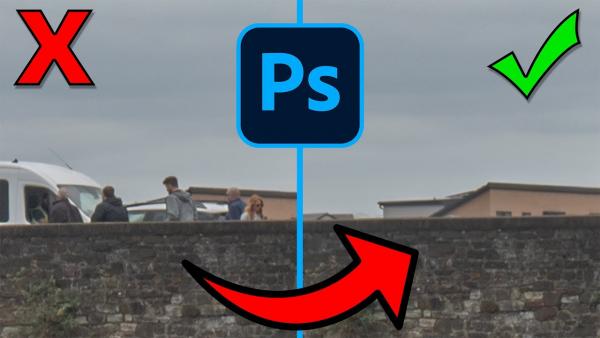
Experienced photographers are always on the lookout for distracting background elements that can ruin a photo. Unfortunately, it’s not always possible to find a different vantage point from which to shoot that excludes the offending junk.
The quick tutorial below comes to the rescue, with a unique approach for making people, cars, and other distractions disappear. Unlike more conventional methods, this approach works well for both stationary and moving objects (like people and vehicles) that intrude on a scene.

For this episode British pro Glyn Dewis uses an image of a bridge spanning an estuary near his home to demonstrate his simple and very effective technique. Admittedly, it’s not a beautiful photo, but the scene includes a bunch of moving pedestrians and cars that provide a perfect opportunity to put his method to work.
As Dewis explains, he could have stood there all day, to no avail, waiting for a moment without cars or people on the bridge. He also notes why the typical approach of cleaning up an image with Photoshop’s Clone Stamp and Content Aware Fill tools wouldn’t get the job done in this particularly situation.
Instead, he employs Photoshop’s Smart Objects and Stack Modes for a quick an easy fix. The secret to a challenge like this is shooting several photos of the scene, waiting a few seconds after each shot to allow the pedestrians and vehicles to move from their original position.

Now that he has a few images, with the distracting elements in different spots, Dewis demonstrates how to easy it is to use Photoshop’s Stack Modes in tandem with Smart Objects to vaporize the junk in a hurry. The longer you think about this technique, the more ways to use it will come to mind.
After watching the video head over to Dewis’ YouTube channel where you’ll find more helpful shooting and editing advice.
And check out our earlier post from another image-editing expert, explaining how to avoid spoiling your photos with three common editing mistakes.
- Log in or register to post comments














































