How to Remove Distracting Objects in Outdoor Photos with Photoshop (VIDEO)
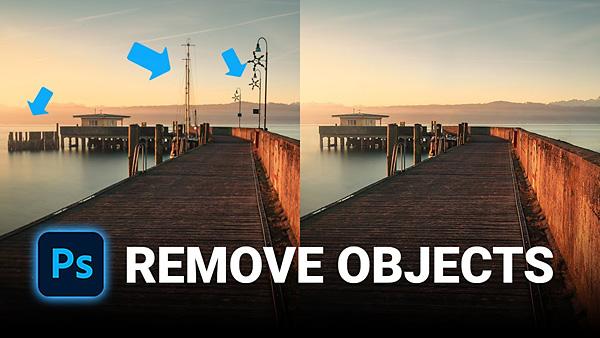
It’s not uncommon to have a distracting object or two in otherwise beautiful outdoor images. Sometimes that’s because you weren’t paying attention, while in other cases there was simply no way to compose the scene without the offending objects in the frame.
Fortunately, it isn’t difficult to eliminate those distractions during the editing process with a little help from Photoshop. In the tutorial below you’ll learn three ways to get the job done.

In this straightforward episode, German pro Christian Mohrle of Phlog Photography demonstrates three methods for cleaning up an image, using either Photoshop’s Clone tool, Spot Removal Brush, or Content Aware Fill. Each method delivers precise results, and the technique you choose depends upon the specific image at hand, and your personal preference.
As with all of Mohrle’s tutorials, he begins by enhancing his shoreline image with a few simple adjustments before turning to the topic at hand. Thus, the first portion of the video provides several tips and tricks you can use when processing all sorts of outdoor shots.
Mohrle demonstrates a few Raw adjustments to his photograph after changing the camera profile to Adobe Landscape for a bit more base saturation. These global adjustments include modifying White Balance for a warmer look, opening the shadows, dropping contrast, and bumping up Vibrance.
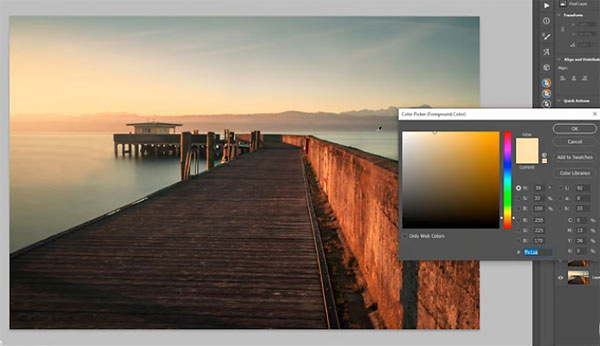
The next steps involve local enhancements to selectively enhance different portions of the scene, and a simple color-grading process to finalize the look. Now it’s time to remove those distract objects, and you can jump to this portion of the video which begins at the 4:40 mark.
Mohrle demonstrates how easy it is to use either the Spot Healing Brush, Content Aware Fill, or the Clone Stamp tool to achieve the perfect result with a minimum of fuss.
There are more helpful editing tips on Mohrle’s YouTube channel, so be sure and take a look. And check out another editing tutorial we posted recently, explaining how to instantly blur backgrounds in outdoor photos to make your key subject stand out.
- Log in or register to post comments















































