How to Extend the Background of a Photo for Better Composition (VIDEO)
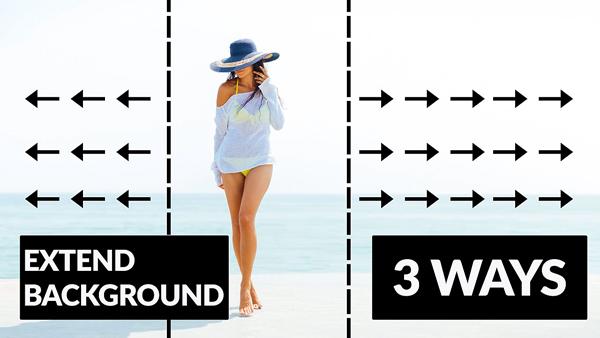
There are numerous reasons you may want to extend the background of a photo, either side-to-side or up-and-down. Perhaps you shot an image in portrait mode and you realize it would look better as a horizontal image. Or maybe it’s the reverse.
Other times your subject is too close to the edge of the frame, and you simply want to add a bit of space to achieve a more balanced composition. Whatever your goal, the quick tutorial below demonstrates how easy it is to get the job done with a few clicks in Photoshop.
Skyler Ewing is an accomplished pro, with an eclectic portfolio of wildlife, portrait, and macro imagery. She’s also a popular instructor, and in today’s eight-minute episode she demonstrates three effective methods for extending a background in Photoshop.

Ewing’s techniques work well for all sorts of images, and they are surprisingly easy to accomplish. Depending upon the image at hand, you’ll use Photoshop’s Content Aware Scale, Content Aware Fill, or Select and Stretch tools to achieve the look you’re after.
In her first example, with a vertical image of flower, Ewing explains how to “break the rules” and put the blossom in the middle of the frame by stretching the background at the top and right side of the photo. As you’ll see, the process is as easy as using the crop tool to create the desired composition, and then employing Photoshop’s Marquee tool to extend the background into the empty white area she creates.
Using a different technique, with the more complicated image at the top of this page, Ewing just as easily transforms the vertical portrait into landscape mode for a totally different look. She also extends the edges of a wildlife photo and a lifestyle image, using the simple methods described in the video—while providing helpful keyboard shortcuts to speed up the process,

There are numerous shooting and editing tips on Ewing’s YouTube channel, so be sure to take a look and subscribe.
We also suggest you check out the image-editing tutorial we posted from another expert recently, explaining how to use Lightroom’s powerful new masking tools to accomplish a wide variety of tasks.
- Log in or register to post comments















































