How to Edit Photos in Lightroom & Photoshop Like a Pro. One Photographer Reveals Her Workflow Secrets
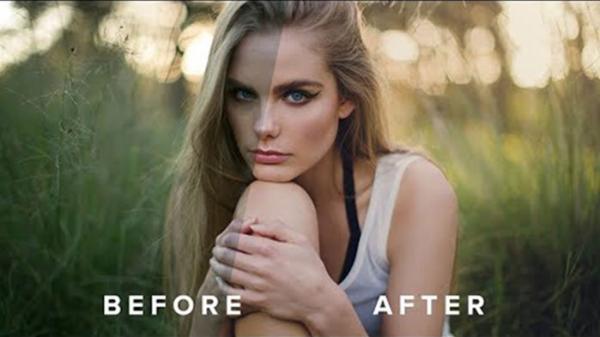
Julia Trotti is a photographer we feature a lot on Shutterbug.com because she always has a great way of explaining how she captures her professional-level portraits. Trotti’s the first to admit though that much of her time is spent in Lightroom and Photoshop post-processing her images to get them exactly the way she wants.
In the below video, she gives you a sneak peek into her workflow to show you her Lightroom and Photoshop secrets. In the clip she takes an image from straight of the camera where it doesn’t look half bad to start, to a gorgeous portrait with balanced lighting, color, and tone thanks to her many tweaks and touches in Lightroom and Photoshop.
Trotti typically begins her Lightroom/Photoshop workflow by using her own “For You” preset (which you can download for free here) on the image as a base. From there she goes on to edit the colors, tweak exposure, bring down the highlights, and then sharpen the image because, she admits, she missed the focus a little on the model’s eyes.
Trotti recommends using the masking slider for sharpening, which you can access by holding down the alt/option key while dragging the slider, which will show you the white areas where sharpening is being applied.
Other changes she makes include bumping up the temperature of the image since the model’s skin is looking a little blue – it was shot on a cold day – and then changing the overall tint of the image to green rather pink. She also does some split toning on the image to add color to the highlights and shadows.
It’s fascinating and enlightening to watch a pro photographer’s editing process, and we picked up many tweaks we could see adding to our own portrait workflow. We're guessing you will probably find quite a few helpful hints yourself.
You can see more of Trotti’s tutorials on her YouTube channel. You should also check out this video where she compares a Canon DSLR to a Sony mirrorless camera during a swimsuit shoot at the beach.
- Log in or register to post comments













































