Photo Organizing: Collections, Collection Sets, or Smart Collections in Lightroom? (VIDEO)
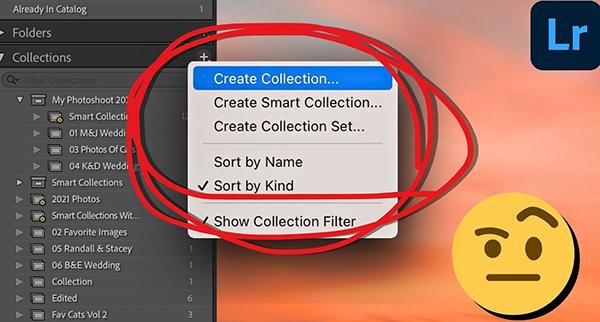
The way you organize images in Lightroom is super important. Do it right and everything is at your fingertips tips; take the wrong approach and you'll waste time trying to locate the photo you want.
This timesaving lesson comes from the Signature edits YouTube channel, a great source of hands-on tutorials designed for photographers of all skills levels. In barely five minutes you'll learn the options available and discover which method works best for you.
Today's instructor Ryan discusses the difference between Collections, Collection sets, and Smart Collections, revealing the differences and exactly how they work. By following his straightforward suggestions you'll know the optimum method for keeping images sorted and categorized inside your catalogs.

Ryan explains that a Lightroom catalog is sort of like a big filing cabinet where you dump all your images. The problem occurs when there are too many images in that cabinet to sort them yourself and find what you're looking for. Hence the need for some form of structure, and that's what Collections are for.
When you open Lightroom's Collection panel and click on the + icon in the upper right corner you'll notice three options for creating either a Collection, Smart Collection, or what Lightroom calls a Collection Set. The choice you make depends upon the number of images you have and a few other considerations.
According to Ryan, "the first option in the panel, Collections, is all you need to use 90% of the time." This creates a folder with a simple grouping of images that you can reference quickly with a single click. You can create different folders based upon a specific date, favorite trips, a particular genre, or even photos of your pets. Then simply drag photos from your library into the appropriate Collection.

Collections Sets become appropriate when regular Collections become too numerous and cumbersome to deal with. Ryan explains that "Collection Sets are merely "a Collection of Collections." Thus, you may have a Collection of images from your recent vacation, but that folder can also be part of a Collection set with folders of images from all the trips you've made.
The lesson wraps up with a discussion of Smart Collections. This option can be a bit confusing at first because, according to Ryan, "it's sort of like a Collection, but it's sort of not at all." This approach does have a purpose, however, and Ryan describes how it works. It's short, it functions like a "pre-made search" that instructs Lightroom to locate all images that adhere to specific criteria.
The Signature Edits instructional YouTube channel contains more great tips like this one, so be sure to pay a visit to see what's available.
And don't miss an earlier tutorial we posted, explaining why Lightroom's Amount slider delivers faster and better edits that the technique you're probably using now.
- Log in or register to post comments
















































