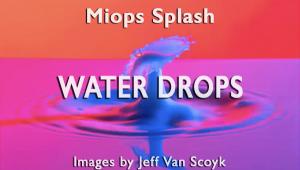Notebook Computers; A Checklist For Photographers
For many photographers, the notebook computer has become nearly as essential as an SLR camera. But that doesn’t mean that photographers are just as savvy about their PCs and MacBooks as they are their cameras and lenses. Choosing the right computer is easy. There are a few fundamental features that indicate how well a computer will perform. Here is what you need to know.
The first question to ask yourself is where you plan to use the new machine. If you do most of your image editing at the same desk and rarely travel, you can save a few bucks by buying a desktop computer instead. Notebooks—even the large, so-called “desktop replacements”—are built for travel, and suffer from design compromises that are made for the sake of portability.
 |
|
|
No matter which brand catches your eye, start by deciding what size LCD display is right for you. Displays range between 10 and 17”, the rule of thumb being that smaller boxes are easier to carry by offering less power. Conversely, notebooks with screens as large as the business end of a snow shovel pack more wallop but can be a real pain to transport. Unless you use a PC for e-mail and not much else, avoid netbooks—you will not be happy trying to edit images on a 10” screen.
The ideal system for many is a notebook with a 15” display and a docking unit. The docking unit facilitates connection to a full-sized monitor, full-sized keyboard, printer, and the external hard drive you should be using to back up your images. This setup offers almost all of the comfort and advantages of a desktop PC, and when it’s time to hit the road you can take a reasonably compact computer—and all of your files—on the road with you. (Note that you can opt for this dual personality even if your notebook does not have a dedicated docking station—it just requires a bit more effort when you disconnect the accessories.)
The two factors that contribute the most to a computer’s overall performance are the CPU and the amount of RAM. Without exception, I advise people to buy the notebook that has the fastest, most powerful CPU they can find, and always buy as much RAM as they can afford. I have yet to hear anyone complain that their PC was too fast.
 |
|
|
The CPU’s performance depends on many factors, including the number of cores and clock speed. A CPU with a faster clock speed outperforms a slower one. Having multiple cores allows a processor to do two or more entirely different things at the same time. When used with the right software, multi-core processors can perform parallel execution of multiple software threads simultaneously.
The latest CPUs from Intel are the Core i3, Core i5, and Core i7.
These chips are available in many wildly different variations, so check the specs closely. They contain either two or four physical cores and outperform the still very capable Core 2 Duo chips. All versions (except the Core i5-750 and i5-750S) use hyper-threading to virtually double the number of physical cores for increased system performance. A Core i7 that has four physical cores can perform eight tasks simultaneously, for example. Clock speeds range from 1.6 to 3.33MHz but thanks to Intel Turbo Boost Technology they will automatically accelerate performance to match high-demand workloads. The Core i3 and Core i5 also provide Intel HD Graphics, which eliminates the need for a separate graphics card.
Trying to use a computer that does not have enough RAM is like eating Jell-O with your fingers—it’s messy and frustrating. The absolute minimum is 2GB but, at that level, be braced for anemic performance. Nine times out of 10, it’s cheaper to buy additional RAM when you buy the notebook than it is to buy more RAM later. Here’s why: most notebook computers have two sockets that hold memory chips. If both contain a 1GB memory module you will not be able to increase your total RAM later without removing (and discarding) one or both of the installed banks. Buy as much installed RAM as you can afford in the beginning.
 |
|
|
Nowadays, most notebooks are available with 500GB hard drives. You may be able to get by with something slightly smaller, but if you shoot Raw or any digital video at all you’ll fill it up fast. In any case, I strongly urge you to think of the hard drive that’s built into your notebook as temporary storage, not as your primary image warehouse. Instead use an external drive, online storage, a stand-alone desktop PC, or—better yet—all of the above. I’m not suggesting that the hard drive in a notebook is more prone to failure (although it is true that the platters are smaller in notebook drives than in 3.5” internal desktop drives). I’m just reminding you that notebooks sometimes get stolen and are bumped and dropped. Don’t risk your image library by keeping the only copy on a notebook computer.
Nearly all notebooks that are suitable for photo editing include a DVD burner, and some are equipped with a Blu-ray reader/DVD burner combo drive. Check the number of USB ports, too. And if you shoot digital video you might kick yourself if you don’t have a FireWire port. Another handy option is the ExpressCard slot. There are two formats which are differentiated by size (34mm or 54mm) and include useful devices like CompactFlash card readers and 1.8” Solid-State Disk (SSD) drives.
- Log in or register to post comments