Fix Colors INSTANTLY with Photoshop’s MAGIC Button
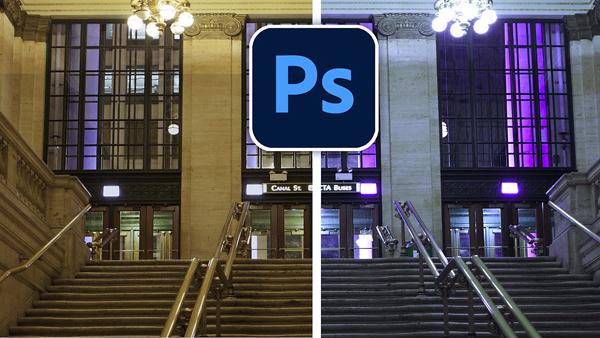
Photoshop has a bunch of powerful hidden tools, and there’s one that image-editing expert Colin Smith calls a “Magic Button” that will instantly fix colors in an image. If your guess is we’re speaking of the Auto Color Tool, think again!
Smith’s secret fix works great for individual images or composites, and in the video below he demonstrates the best way to use this hidden gem in less than four minutes. So fasten your seat belts and watch how easy it is to fix an image with an unappealing color shift with just one click.

This quick trick takes less time to describe than it does to use. All you have do after an opening an image is go to Image in the toolbar, scroll across to Adjustments, and select Match Color in the drop-down menu. Then BOOM!—a simple click on the Neutralize button removes the unsightly color cast.
It sounds pretty crazy, but this trick really works well with many photographs, and because you don’t have to adjust colors manually you’ll save a bunch of time. The catch is that because this isn’t a “non-destructive” technique, you can’t put the image into a Smart Object or use it as an Adjustment Layer. But if you want to do that, Smith has a trick for this too.

Smith explains how to use a simple keystroke to duplicate the layer of the adjusted image. From there you go back to Match Color and choose the Neutralize option once again. Now you have the adjustment on a separate layer, and Smith demonstrates how to use this for a bit more control.
So whether you use the “super-easy” one-click method, or the slightly more involved “easy” technique, you’ll be able to achieve accurate colors faster than ever before.
You can find more editing tips on Smith’s YouTube channel, and in another recent tutorial we posted, explaining how to reset Photoshop’s messed-up “updated” tools so they work properly like before.
- Log in or register to post comments
















































