Download This Pro's Favorite FREE App for Editing Phone Photographs (VIDEO)
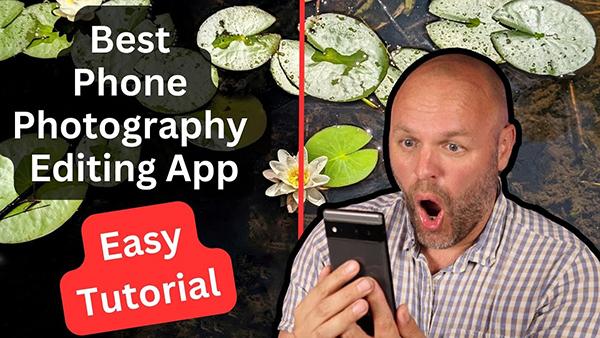
We've all been out and about and stumbled upon a great scene that can't be ignored, even though the only camera we have available is our phone. Most of today's advanced smartphones take pretty impressive photos that can be made even better with a bit of thoughtful editing.
There are numerous mobile apps available for both iOS and Android, with a few designed to meet the needs of experienced photographers who are looking for more than a few Instagram-friendly special effects. In the tutorial below from the Behind the Tripod YouTube channel you'll learn how to use the app one pro says, "you MUST download now."
The instructor named Steve regularly posts tips and tricks for all types of photography, and this episode is devoted to the power of the Snapseed app. In 10 minutes he explains how to use this free tool to crop images, adjust exposure and color, remove unwanted objects from a shot, make selective adjustments, sharpen photos and much more.
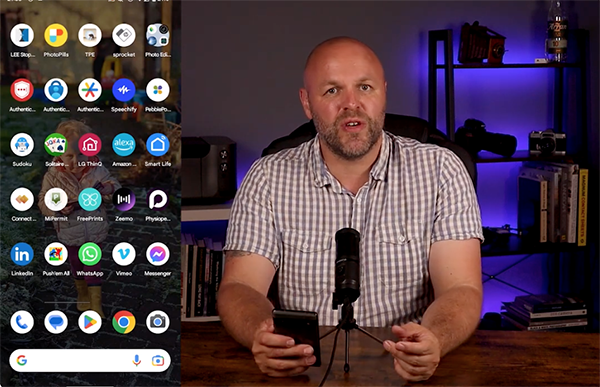
Steve says that by the time you're finished watching "you should be far more confident in using the most important features in Snapseed and be able to work through your photos to give them that WOW factor."
We regularly use Snapseed to edit our mobile photos, and easily achieve impressive results. Our approach is to first turn to the Tune Image panel that provides quick adjustments with sliders—much in the same way you'd do in Photoshop or Lightroom. Here you can modify everything from highlights, shadows, contrast and brightness, to vibrance and ambience. And often that's all it takes.
There are more extensive options with tools for color enhancements and a choice of b&w conversions, to HDR edits, ways to rotate image and control perspective, and make selective adjustments to specific areas within the frame. You can even add a vignette, blur a portion of the shot, create a double exposure, and add text to your photos.

You'll also find a Looks panel for creating certain effects, and these are very photocentric options that differ from the gimmicky effects found in other mobile editing apps. And once you get an image exactly where you want it, the Export panel provides just about everything you need.
You can export a file to a specific folder, create a copy of the image with which you can modify sizing, format, and quality in the Settings menu. There are also options for sharing images in a variety of ways, like via email, to Facebook and other separate apps.
That's just our take on Snapseed, and we definitely agree with Steve about how great this app performs. Check out the video as he has other impressions and goes into greater detail, so you'll understand exactly how it works. You can find more helpful tips by paying a visit to Steve's popular YouTube channel.
We also recommend watching another tutorial we posted recently, explaining why what you think is a Lightroom bug is actually a useful feature and how to use it.
- Log in or register to post comments









































