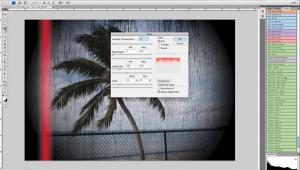Digital Innovations
Flashes Of Inspiration
"In the right light, at the right time, everything is extraordinary."--
Aaron Rose A Shutterbug reader, noticing I've been shooting with a Canon EOS D60 wrote, "I have the same camera but never quite hit the right exposure using flash. I have tried just going TTL in program, with exposure compensation, or in manual but the results are typically over or underexposed." |
||||
The Raw Truth |
||||
Two new Photoshop compatible plug-ins have changed my mind--a little anyway--about using raw capture. The first is LaserSoft Imaging's (www.lasersoft.com) SilverFast DC 6 that supports raw formats from Nikon D1; Canon; Kodak DCS, DCR, ProBack; Fuji; Olympus; Minolta; and Sigma. It will be available for Mac OS 9/OS X and Microsoft Windows. You can read more about SilverFast DC 6 in my PMA report in the June 2003 Shutterbug. The other is Adobe's Camera raw plug-in that lets you open Canon, Fuji, Minolta, Nikon, and Olympus raw image files from within Photoshop instead of using the lame software that's included with the camera and sometimes available only at extra cost. Plug-In Of The Month How Compatible Are Your Plug-Ins? |
- Log in or register to post comments