Adobe’s Creative Suite 2
 In
their own language, Adobe claims that Creative Suite is the "powerhouse
design environment that revolutionized print and web workflows for creative
professionals worldwide." The words that define how Adobe relates their
Creative Suite to users is "creative professionals." We can safely
assume Adobe is primarily referring to all those who work producing much of
modern media's content for print and Internet reproduction and distribution.
Photoshop, however, has been and still remains the dominant application for
editing and processing digital photographic images. It is a fact, just as certain
makes and models of cameras are the overwhelming choice of professional photographers.
What I am trying to suggest is that there are potential advantages in using
top-rated products made with professionals in mind, although some enthusiasts
may or may not be favored by how these products are conceived and designed by
the manufacturer.
In
their own language, Adobe claims that Creative Suite is the "powerhouse
design environment that revolutionized print and web workflows for creative
professionals worldwide." The words that define how Adobe relates their
Creative Suite to users is "creative professionals." We can safely
assume Adobe is primarily referring to all those who work producing much of
modern media's content for print and Internet reproduction and distribution.
Photoshop, however, has been and still remains the dominant application for
editing and processing digital photographic images. It is a fact, just as certain
makes and models of cameras are the overwhelming choice of professional photographers.
What I am trying to suggest is that there are potential advantages in using
top-rated products made with professionals in mind, although some enthusiasts
may or may not be favored by how these products are conceived and designed by
the manufacturer.
With the first Creative Suite there was a move by Adobe toward integrating their
many graphic applications into one cross-functional, consistent package. Now CS2 takes that functional integration
much further on several fronts, such as making the applications in the Suite
capable of being synchronized in a single color management scheme. That results
in a consistency of color quality across applications like Photoshop, Acrobat,
InDesign, and Illustrator. In addition, an added module that is part of the
Suite (and an included part of Photoshop CS2, sold separately) is Bridge, a
file browser that supports all kinds of graphic format files with extensive
useful and independent capabilities of its own. With enthusiasts and professionals
now creating documents for print, digital photo collections for presentation
and distribution, and websites, Photoshop CS2's value is sometimes further
enhanced by using it with other applications like InDesign and GoLive, all part
of the full Creative Suite.
 |
|
|
What's New In Adobe Photoshop CS2?
Photoshop is, as computer applications go, a quite mature product. It is in
Version 9.0, each version a major version upgrade. It is a comprehensive program
that is fully capable of carrying out its purpose. It fulfills a wide range
of image creation and editing tasks and delivers more than satisfying results
to a host of different users, from basic image processing to expert powerhouse
demands. So, should one really expect a very different Photoshop in this upgrade?
Personally, I would prefer that Adobe didn't change much of the core application
functions, at least in how I use it everyday. I can't imagine how their
doing so would be to anyone's benefit. In the same breath, however, there
do remain some features which have continued to need improvement for as long
as I have used the product, which began with Version 3.0, or thereabouts.
 |
|
|
In this latest version there have been considerable improvements of many functions
and a surprising number of entirely new features. Some of the new advantages
I find most valuable came to my attention not because Adobe brought them to
my attention in the reams of PR support documents, but by just setting up and
using the application. The first one I noticed, because it is a preference I
always set before using Photoshop after installation, involves the on-screen
cursor preference choices, which now include a couple more levels of accuracy.
You can now establish the center of the brush action with a small cross, and
a more precise perimeter of the brush effect. This makes using a brush like
the Rubber Stamp to clone image data far easier and more accurate.
The other is at the other end of the image process workflow--the Print
With Preview dialog in the Color Management section. Near the bottom of the
window there is another choice provided--Color Handling--that allows
switching between "Let Photoshop Determine Colors" and allowing
the printer driver to assume that task. And next to that drop-down menu is an
exclamation mark, which, with the mouse cursor over it, places a reminder message
at the bottom. This advises users to turn off the printer's color control
by selecting "No Color Adjustment" in the driver's Print dialog
when the "Let Photoshop" workflow is chosen. Although this does
not really change workflow functioning, it does assist users to set their choices
correctly when they want Photoshop to produce color managed printing. And, in
that regard, using Epson's new R2400 printer, the color matching and print
quality was noticeably superior to past experiences.
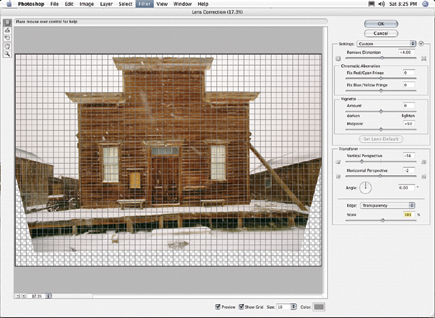 |
|
|
Adobe Bridge is much more than a graphic file browser made into a stand-alone application. Besides having a direct functional link to all of the Creative Suite applications, it supports a number of capabilities and processes that can be applied to both individual files and batches of files directly from Bridge. First of all, beyond the browser function, Bridge has much of the functionality of what is often called an asset management application. It is capable of recording, organizing, and searching text and numerical information (metadata) associated with stored files, even that located on external drives and media like CDs and DVDs (read only). Besides providing the ability to attach new data to files and manage them, Bridge also provides a highly accessible viewer for initial editing functions based on content. At the bottom right are buttons so the user can toggle through several presentation modes, including a page of thumbnails adjustable to size, a filmstrip mode, and an enlarged view of a single image, sufficient for a photographer to see the facial expressions in a series of portraits without opening the image in Photoshop. This latter capability is particularly significant to digital camera users reviewing files saved in raw format. With Bridge a photographer can edit the images from a shoot, make critical selections on the basis of content, and then highlight the selection to be batch processed by Camera Raw, outputting the results of the processing as a set of .TIF or .PSD files ready to use, without ever opening Photoshop.
 |
|
|
Camera Raw processing is not the only edit/process function which can be initiated
directly from Bridge. You can also batch
re-name files, batch process using Photoshop functions and processes, produce
Contact Sheets from selected files, merge a selected set of bracketed exposures
to HDR, create a PDF Presentation from a selection of files, PhotoMerge, print
Picture Packages from selected files, or create a Web Photo Gallery, all from
Bridge without opening Photoshop.
Although digital camera users will probably find that the most valuable feature
is the new Bridge, there is a serious flaw. When Bridge makes thumbnails of
raw camera files it applies auto-correction to the thumbnail image generation,
including exposure correction. So, if you did a set of takes bracketed at different
exposure levels, the thumbnails may all look identical or close to it so there
is no perceptual way to choose which of the bracketed shots is the best one.
So I ask, Adobe, does your team of programmers ever talk to real photographers?
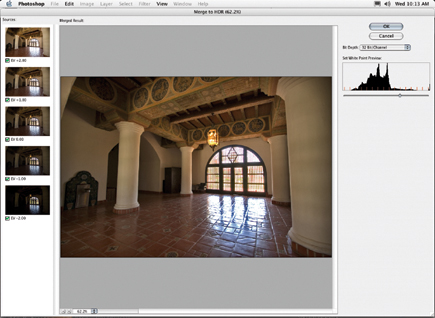 |
|
|
As I delved deeper into this I found that although not in Bridge itself, there is a switch to turn off the auto-adjustment processing. A user has to select a raw file and launch Camera Raw. Then at the top of the dialog on the right there is a Camera Setting window which, in default mode, reads: [Camera Raw Defaults]. To the right of that is an arrow, which when clicked opens a dialog menu. About halfway down the menu is: Use Auto Adjustments. If you uncheck this option and then go down and click on "Reset Camera Raw Defaults," the next time Camera Raw is launched the four Auto Adjust functions will be off with no check mark in the associated boxes. In addition, thumbnails of Camera Raw files in Bridge will be generated without any exposure or other auto-adjustment, so a bracketed series of exposures will actually reflect the different exposures of each shot. Why Adobe chose to put the auto-adjust on/off switch in "Camera Settings" in Camera Raw makes my head itch. I wonder why it is so hidden rather than being in General Preferences.
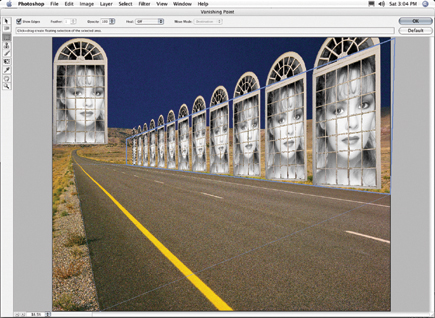 |
|
|
Some of the new and improved features are maybe less sensational, but they
may also be the most useful and valuable. One is that Adobe has extended 16-bit
support to more of its filters. Another is the addition of Smart Sharpen to
the Filters menu. Smart Sharpen produces better sharpening of image detail while
not exaggerating apparent graininess, as well as providing a selection between
motion, lens, and Gaussian blur, which in the end produces a more effective
sharpening. In addition, Smart Sharpen now provides a selectivity of effects
relative to highlights and shadows. This helps avoid adjustments that exaggerate
shadow noise, for example. A related factor, with digital camera files, is that
noise can also be greater if high ISO settings are used. Photoshop now deals
with these problems with a new Noise Reduction filter.
- Log in or register to post comments

































