Adobe’s Photoshop Elements 6; A Very Capable Image Editor At An Affordable Price Page 2
The final Photomerge feature is straight from Photoshop--you'll have to go to File>New>Photomerge Panorama to get there. Why it wasn't included with the other Photomerge options is beyond me, but the good news is that it's in there, and it works very well blending and merging multiple images into a seamless panorama (#8).
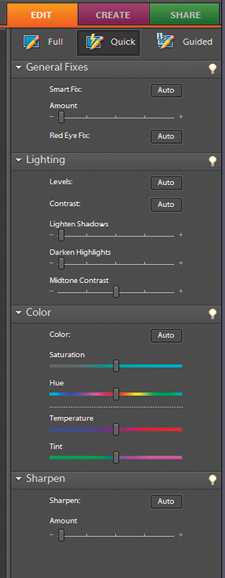 |
|
|
Quick Fix (#9) puts the common correction tools in a single location. Although there are Auto buttons for all adjustments, the tools are easy to use and give you a significant amount of control over things like hue/saturation, sharpening, and lighting adjustments.
 |
|
|
Quick Select, also a feature brought over from the latest version of Photoshop, makes it much easier to make selections. With the tool active, click on the areas of your image you want to select (#10). You can have multiple areas selected, or click and drag to select a larger area. The Quick Select tool identifies edges and automatically selects them. By using the Refine Edge option you can smooth, feather, or change the area selected. A handy masking preview lets you see exactly what is selected.
 |
|
|
Improved from the previous version, the black and white conversion tool (Enhance>Convert
to Black and White) now lets you control individual color channels. The presets
are still there and serve as a good starting point, but now you can fine-tune
your adjustments for just the right look, simulating filters used in traditional
black and white photography and adjusting the
contrast (#11).
 |
|
|
It's taken years to get here, but Photoshop Elements finally has a Curves control. Savvy digital photographers have long known that Curves adjustments give you much finer control over the highlights, mid tones, and shadows than the simple Levels control offers. Like the black and white conversion control, Elements presents Curves in a simple-to-use way with presets that can be modified, and a handy before and after view of your image. For serious photographers on a budget, this feature alone is worth the upgrade or purchase price (#12).
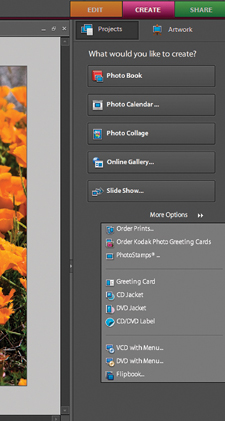 |
|
|
Creating Projects
As I mentioned earlier, Photoshop Elements 6 is expanding its reach
to pull in scrapbooking, custom card, calendar, and other project aficionados
with a greatly expanded Create mode (#13). There are a number of templates and
designs ready for your use, with guided help on how to use and modify the presets
to get the look you're after.
The Photo Book project has a number of useful options for laying out a custom book that you can then send out for printing and binding, similar to the book creation features in Apple's iPhoto application. If you're looking to get your images online, the Online Gallery templates have everything from standard web galleries, animated and interactive pages, to layouts suitable for blogging sites.
Conclusion
It's clear that Adobe is reaching beyond the digital photographer market
with this release of Elements. With a number of features that will appeal to
the casual user, or craft type, Elements still has plenty of power for the photographer
with needs or finances below that of Photoshop CS3. Overall, Elements 6 is a
worthy upgrade with some powerful editing features like Curves, Quick Select,
and Photomerge that will appeal to just about everyone. And, good news for Mac
users--Adobe is releasing a Version 6 for the Mac platform as well. It
should be feature equivalent to the Windows version with the exception of the
Organizer--on the Mac, Adobe provides Bridge which is also found in the
CS3 suite of programs.
For more information, contact Adobe Systems Inc., 345 Park Ave., San Jose, CA
95110; (800) 833-6687; www.adobe.com.
Jon Canfield is the author of several books on digital imaging and printing.
A popular instructor at BetterPhoto.com, Canfield also teaches workshops for
the Panasonic Digital Photo Academy (www.digitalphotoacademy.com).
You can reach Canfield via e-mail at: jon@joncanfield.com.
- Log in or register to post comments

































