I can immediately spot a professionally processed Photoshop image when I see one. I can tell that the person processing the image is highly skilled and knows their way around PS. However, at what point does an image stop being a photograph and start looking more like an illustration. (That would be a different article.) I know this article is about easy ways to use PS but for me, this isn't easy at all. For amateurs like myself, photography is supposed to be fun and creative. Maybe that's why I'm not a professional but the title of this article seemed like it was for amateurs.
5 HIDDEN Photoshop “Cheat Codes” Work Like Magic (VIDEO)

If you use Photoshop to process images, you know there’s a lot going on under the hood, and some powerful features and shortcuts can be very difficult to find. In the tutorial below you’ll discover what one pro says are “hidden efficiency gems in Photoshop that feel like cheating.”
The tutorial below from the f64 instructional YouTube channel concentrates on powerful hidden features that make editing in Photoshop faster and much more productive. There’s no need to feel guilty for employing these “secret tricks,” because they’re right there for the taking if you know where to look.
Instructor Blake Rudis narrows down his list to five favorites, and uses a beautiful Oregon seascape scene to demonstrate how they work. He begins with a discussion of several “hot keys” that can be quickly employed to initiate actions. As he says, “hot keys are the most efficient things you can learn in Photoshop for speeding up the workflow.”
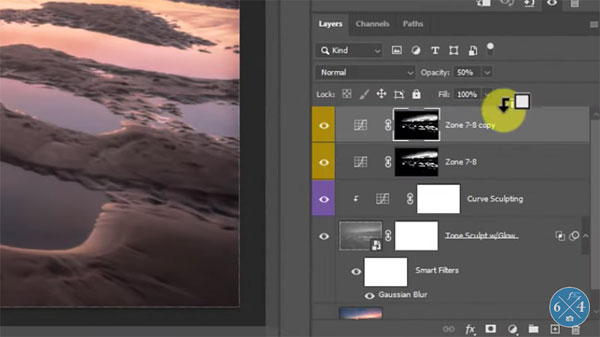
Rudis’ second cheat code involves what’s called Stamping Visible Layers, a tool that he says is almost impossible to find.” This one also utilizes a hot key but it’s not one you’ll found anywhere in Photoshop. He provides the necessary keystrokes for both Mac and PC users to unlock this helpful feature.
Next on this list is the Blend If tool—one you may have heard about before. Rudis explains how it works and says, “If you’re not using Blend If you need to begin doing so today.” He includes a playlist of his Blend If tutorials in the description beneath the video.
There are few more efficiency-minded tricks in the video, and we’re sure you’ll want to add them to your Photoshop bag of tricks.
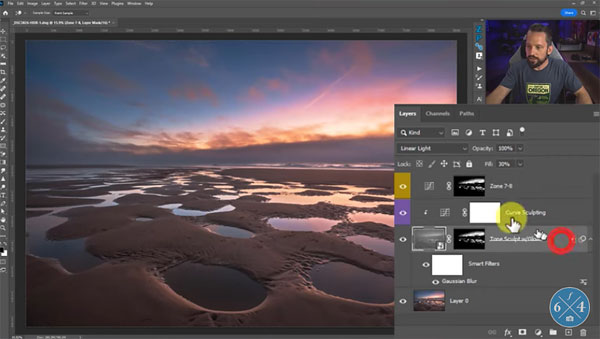
We encourage you to visit Rudis’ YouTube channel where you’ll find a wealth of tips and tricks for making the best photo edits possible.
And don’t miss the tutorial we posted recently from another expert, with a helpful beginners guide for those new to Lightroom.
- Log in or register to post comments















































