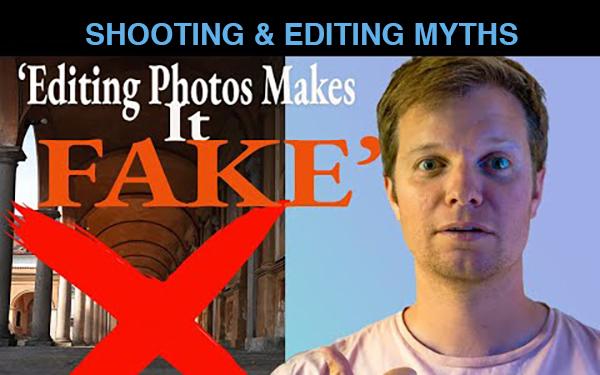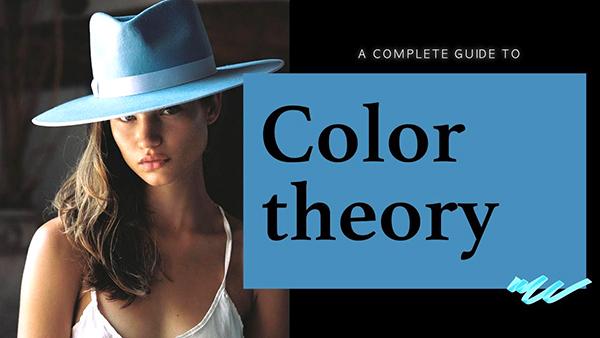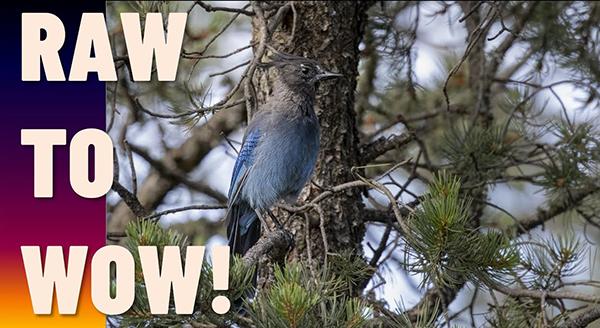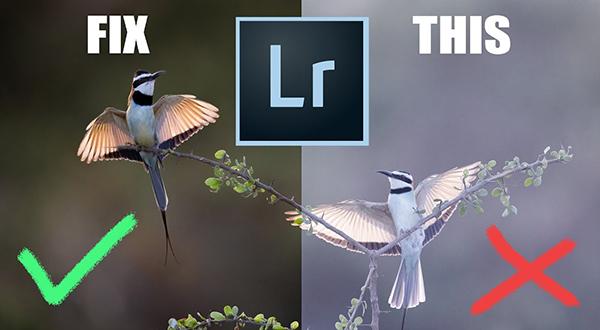Software How To
Sort By: Post Date TitlePublish Date
|
Jul 15, 2024
|
Jul 11, 2024
|
Jul 11, 2024