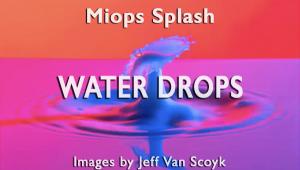Western Digital’s My Book Studio Edition II; Backing Up Files Quickly And Easily
The latest manifestation of desktop back-up devices from Western Digital (WD), the My Book Studio Edition II (SEII), makes what might have seemed to some as a difficult task—backing up and retrieving image and other files—quite easy. Available in three capacities (1TB for $269; 2TB for $329; and 4TB for $649), and with hookups for USB, FireWire 400 and 800, and eSATA, the device is about the size of a thick spy novel (6.5x6x3.9”) and weighs only about 5 lbs. The SEII comes set up for use with a Mac, and RAID 0, but can also be easily configured for use with a PC and set up to be a RAID 1 device, which I recommend.
 |
Simply put, RAID 0 gives you the full capacity of the drives for Mac users, with very fast access and write speed. There are two drives (A&B) in the unit, and RAID 1 creates a mirrored drive on the second one, and cuts the stated capacity in half, but to me is the safest way to go. A mirrored drive creates a copy of what you have stored, and if one drive goes down you have a second copy ready. You can replace the degraded drive yourself quite easily with this modular unit, or have someone service it for you. But the point is that photographers should always create a mirrored drive for safety and create a double back-up system in one unit.
The SEII comes pre-formatted for Mac. You follow the very simple guides on the included CD (or go to WD support at: http://support.wdc.com) to format for PC, but do note that WD says that XP/2000 users may not be able to access the full capacity of the drives, something I was not able to test. The included Drive Manager software is how you format for RAID 1 and it’s simply a matter of clicking on the Drive Manager icon and selecting RAID 1 from the drop-down menu. Please note that you should do this first and not after you have put data on the drive, as this is in essence a re-format and it’s likely it will wipe out anything you have on the drive. Repeat: do this when you first set up the unit, and not later.
The various connectors make hooking up to your computer or whatever quite easy, with four options, from slowest to fastest being USB, FireWire 400 and 800, and eSATA. Once installed, the logo for the unit appears on your desktop like any drive and it’s easy to just drag and drop files and folders into it, or to install the included back-up software that automates the task for you.
 |
I won’t go into safe shutdown procedures here, but recommend you read the instructions on the electronic PDF supplied. I would note that the unit will shut down when you turn off your computer, which makes it an easy and coordinated setup. There are various blinking and moving lights on the face of the unit that work as a capacity guide and an indicator of writing activity. The only nasty indicator to look for is when the light panel alternates top and bottom flashing, which tells you the drive is degrading and to be prepared for swapping or servicing. I would have liked those to be a different color than the calm white light of the other indicators, but hope never to see them anyway. The unit comes with a limited five-year warranty that is not necessarily indicative of the life span but a period of time that should be about right for any drive.
As I tested the 4TB unit I noted a lack of sound, as there is no fan inside, making for a quiet companion on the desktop. The size certainly does not get in the way, and even with a USB connection (apparently the slowest) I found that file reading and writing was swift enough for my work. WD has done some calculating for us and says that with the 4TB unit (in RAID 1 configuration) I should be able to store 400,000 5MB image files on it. I liked the fact that the unit shut off when I turned off my MacBook Pro, making it one less button to worry about. It also has a “safe” shutoff button so that if you want to disconnect it you can be assured that it will write all the data in the queue prior to its shutdown. One complaint is the play of the connection from the power cord to the back of the unit. You actually have to be somewhat careful should you move the unit or the cord can become disconnected, as there is side-to-side play that can make it come loose, which counts as a disconnect. Hopefully WD will take a look at this and correct in future shipments, as it would be a shame to have this one, albeit minor, Achilles heel in an otherwise excellent desktop back-up unit.
For more information, contact Western Digital Corporation at: www.wdc.com.
- Log in or register to post comments