Save Time by “Batch Editing” Photos in Lightroom (VIDEO)
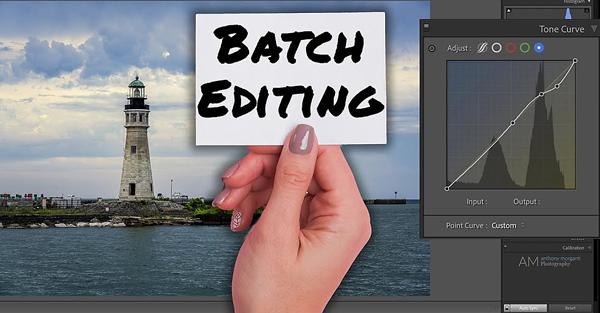
Most photographers would rather be out shooting than sitting behind a computer editing dozens of images. One way to dramatically reduce processing time and get back out in the field is to “batch process” your photos.
This simple technique works great when you have numerous images of a scene—with similar lighting and tonal values. In essence, you edit one of the photos and apply these adjustments to the others. Once that’s done, you can make quick simple tweaks to any of the shots as needed.

In the following tutorial from imaging-editing expert Anthony Morganti you’ll see how easy it is to get the job done in Lightroom. There are a several ways to accomplish this task, and Morganti explains the pros and cons of each. Then he quickly walks you through his preferred method from beginning to end.
One common way to sync settings among images is to edit one of the files, go to the Develop Module, and click on “Copy.” This copies your settings to the clipboard; enabling to apply the same adjustments to another image by simply clicking “Paste.” The problem with this approach is you can only do it to one images at a time.
Another popular approach is to click on an unedited image in you film strip, and then click on “Previous” to add the edits you applied to the previous shot in the sequence. But again, you can only employ this method to a one image at a time.

Morganti demonstrates other options, including one that permits you to selectively apply certain edits from once shot to another. But is there a way to select multiple images in your filmstrip and copy the edits you made to one image to all the others at once?
The answer is an emphatic “yes,” and this is the technique Morganti uses most. It’s simple to accomplish, and all you have to do is watch the quick video below to see how it’s done.
Morganti’s YouTube channel is full of other editing tricks, so be sure and take a look. Then check out a Photoshop tutorial we posted recently, explaining how to easily remove haze and restore details to dull outdoor photographs.













































