Epson’s Perfection V600 Photo & LaserSoft’s SilverFast iSRD; Teamwork In Scanning
Scanning is most effective when hardware and software work together. It’s a bit like some black-and-white film developers that mix Metol and hydroquinone for a super-additive outcome. They work much better together than either one alone.
The first member of this team is the new Epson Perfection V600 Photo flat-bed scanner. Although seen by some as just an upgrade to the V500, the introduction of LED light sources in the scanner adds quite a bit more performance. This is particularly true for film scanning as the light source is now limited in coverage to what is being scanned, which reduces the flare of illumination from an all-over fluorescent light panel. In addition, LED lighting is immediate with no warm-up and also provides a more consistent scanning light source.
 |
|
 |
|
|
In addition to light effectiveness and efficiency, the quality of film scans is noticeably improved with the V600. From my use of the V500, which I considered extraordinary for its cost, the V600 provides more refined scan image quality, better film support, and ease of handling. In general, the resulting scan images are exceptionally fine and especially so for the modest $250 cost of this scanner. My only reservation is that the Epson software is not effectively supportive of the hardware, particularly with carefully adjusted film scans, and that’s where the LaserSoft SilverFast software comes into play.
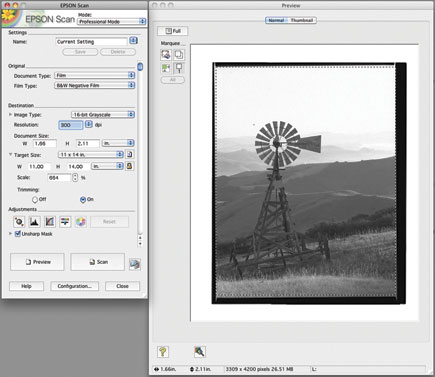 |
|
|
After many years of working with Epson scanners using LaserSoft’s SilverFast software to run the scanners and adjust my scans, I must admit to being spoiled. So I did little with the Epson driver and moved on to SilverFast for a series of black-and-white film scans. I prefer to scan black-and-white film because it is inherently sharper with usually more distinct grain than either color negative or transparency film. Black and white tells me more about the scanner’s ability to reproduce fine detail and whether it is or is not prone to reproducing graininess in scanned images. I also choose to scan both landscape and portrait black-and-white images because each is exposed and developed quite differently. Landscapes and similar “hard” subjects are easier to scan to a file that prints well compared to portraits because the characteristic curves of the density ranges are so different. Getting good reproduction of the light skin tones in a portrait is the crucial element.
 |
|
|
 |
|
|
A choice of packages with LaserSoft’s SilverFast are available. A basic SilverFast SE package is sufficient for black-and-white and basic color scanning. (Check www.silverfast.com for specs and prices.) For my test color scanning I chose to work with the new Archive Suite of both the scanner and HDR software to learn how the new iSRD image cleaning system functions. This involves an infrared scanning sensor that creates an independent file that identifies dust, dirt, and scratches on the film being scanned by setting the scanner software to 64-bit color, a combination of the 48-bit full dynamic range plus the 16-bit infrared channel. This raw scan information is saved to a file. That file is then opened with the SilverFast HDR application to process and adjust the image.
 |
|
|
 |
|
|
- Log in or register to post comments














































