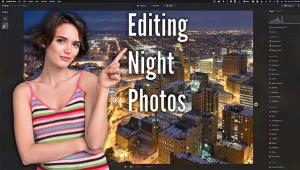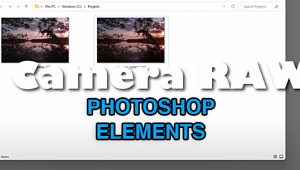Custom Albums And Books Made Easy: Collages.net Album And Books
There’s no question that do-it-yourself photo books have captured the imagination of photographers, from pros to those who simply want to create a remembrance of a journey or to gather family photos. While just about every imaging software and online picture service, from iPhoto to Shutterfly, offers quick and easy bookmaking, there are some companies dedicated to serving the higher-end market, generally pros but also including every photographer who wants a stylish, custom-designed book. Software to help design the book is a key ingredient, as are options for book materials and binding. And in the end, the quality of the images reproduced, and the facility of ordering and making images ready, is what makes the bookmaking process a creative, fun project that will result in a book that will be cherished for many years.
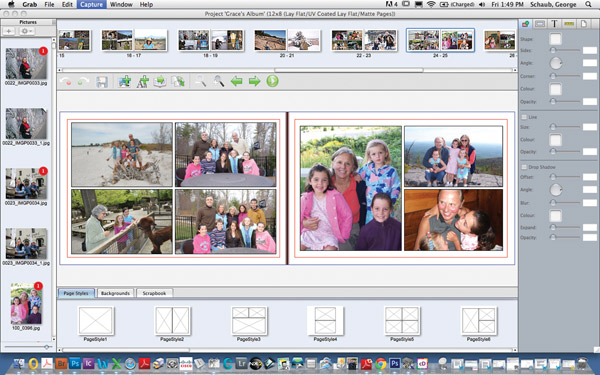
With that in mind we recently had the opportunity to work with collagesDesigner 2.0 from Collages.net, a pro service lab and product delivery company. Having worked with a number of book layout software programs in the past we were fairly well prepared with the beginning stages of the process, but let’s review them here so you know what you’re in for.
In actuality, the main task in creating a book is figuring out just what images you will include. This might seem easy enough for an event like a wedding, reunion, etc., but is usually more challenging for a family history album, “body of work,” or similar project. In any case, once you have gone through that sometimes arduous task the next stage is preparing the images. This means getting all the crop, color, and exposure right (although, in the case of Collages.net, they have a color correction service for an extra charge, which I recommend in any case, and can be selected when checking out) and placing the images in a folder. (Note that this is not a software process but part of the production process later—you don’t correct color, exposure, etc. in this software setup. We suggest you do this prior to image upload.)
Do note, as with all other book software programs we have worked with, that all the images have to be JPEGs. If you work in Layers to make corrections the Layers have to be flattened prior to conversion (if you work in TIFF, PSD, etc.) and that final file sizes should not be larger than 12MB JPEGs at 300dpi. If you work with a batch processor that part of the work goes easier, and when saving as a JPEG do so at maximum quality (do not over-compress).
Getting Started
You get started by going to www.collages.net and taking a look at the various products they offer. They are a full-service pro lab with online ordering of prints, posting of event images for customer order, etc., but our focus here is on their bookmaking services.
Browse the various book and album options, but go to their “free design software” box, which brings you to the collagesDesigner 2.0 page. You’re then greeted with a tutorial that explains the process as well as other options and materials that explain pricing, styles, etc. You can read through this or download the free software and give it a run-through, but reading the information on the page and watching their video tutorial certainly helps the process along. When you feel comfortable with the information given simply download the free software for your PC or Mac. You will have to sign in at one point as well, creating a login that you can use to access projects as you work on them (the program saves “in progress” work at the point you stop) or create new projects.
Choosing book size and material is next, and here you have numerous options. This is a matter of taste and what the end use of the book might be, so take a look through what’s offered. Also note the prices of each product and the differences between various covers, sizes, and paper types.
When you are ready to upload images you have a choice of “autoflow,” which means the software will bring in all the images in the chosen folder in the order of the file name, or a freehand type of design, where you have the images on a nav bar and you drag and drop into preset page layouts. Note that if you choose autoflow you will have to name your image files in the order you want them to appear (such as img1.jpg, img2.jpg, and so on), which for a wedding album could be the “order of march” of a wedding day, but for our purposes here let’s work with the “choose and create as you go” option.



After Upload
Uploaded images appear on a left-side nav bar and layout options underneath. Then it’s simply a matter of dragging images into the layout template you choose. A few notes here. If the image resolution is too small for the template you choose (such as a full page) an exclamation point will appear as a warning sign. You can either go back and redo the image or choose to use it in a smaller space. If you do not like the design after placing the images all you need do is choose another template and drag it into the space and it will, in a sense, overwrite the previous information. The same goes for replacing images. You should take note of the red lines surrounding the page, as this indicates trim and should not be overstepped. It’s easy to crop into images as well—just double-click on the image and apply a crop as desired. You can also add background shades or images, and adjust the opacity of same.

Once you have a book set up to your liking you have a number of options. You’re able to export the design to
low-resolution JPEGs that you can convert to a .pdf file that you can inspect at leisure and mark up for change, or you can scroll through the layout page by page. You can easily add type to the cover image if desired, as well as captions or text within the book pages. And, once you are ready to finalize the order, you can even change the book size if you like and not have to re-input the images.

Like with any software, the first time you use collagesDesigner 2.0 you probably won’t get a real sense of all the options it affords. But having the ability to save the work as a proof lets you really get a sense of how you might want to improve it, and gives you time to go back and explore the many other design options. And you can always halt work and go back into the software anytime you like and refine your project.

After uploading the layout and checking out we didn’t have long to wait for the final product and were actually surprised at how quickly it arrived. All in all, the quality, customer service, and ease of use of collagesDesigner 2.0 makes Collages.net a viable source for both albums and coffee-table books that can bring the best out in your images.
For more information, visit www.collages.net.
- Log in or register to post comments