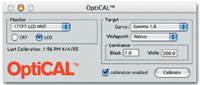ColorVision LCD/CRT Spyder With OptiCAL
Taking The Mystery Out Of Color Management
One of the most beneficial and cost-effective procedures that anyone involved in digital imaging can perform is calibration and profiling of their computer display. Implementing a successful color management workflow begins with this task, and rewards the user with a high degree of accuracy when making visually based edits to an image. The display calibration and profiling procedure will attempt to optimize the gray balance of the display, ensure the maximum range of colors and density, as well as correct inaccuracies in its color rendition. Once a custom display profile is made, ICC compliant applications such as Photoshop can use these profiles to accurately display images within the given application. The Pantone ColorVision Spyder with OptiCAL software combination is one of the few current display calibration and profiling packages that will work with both CRT and LCD technologies. |
|
Color Accuracy Essentials |
|
Package Contents And
Setup |
|
CRT Calibration And
Profiling Process |
|
Using OptiCAL |
|
LCD Calibration And
Profiling Process Final Thoughts And
Recommendations |
- Log in or register to post comments