This is the Best HIDDEN Feature in Photoshop 2025 (VIDEO)

Early last week we brought you an overview of Photoshop 2025 as soon as the long-awaited update was released. Since then we've begun to roll out detailed tutorials on how each of these intriguing capabilities, and others that may have grabbed less attention, actually work in practice.
Today's episode comes to us from Photos On the Bay, a popular YouTube channel targeted at beginners. The topic at hand is how Adobe has improved Photoshop's Denoise capabilities to make this important task easier and more effective than ever.
Instructor Neil Medland is an Australian outdoor photographer and post-processing expert whose creative journey involves basic shooting skills, editing techniques, gear recommendations, and more. In this episode he compares Photoshop's previous Denoise tool with the new version that he refers to as "Photoshop's best new hidden feature."
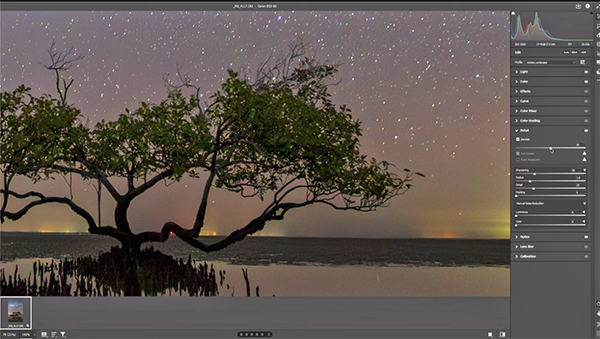
If you never used Denoise in the past, here’s a brief explanation of how it worked—just so you appreciate the "extremely useful" enhancements introduced in Photoshop 2025. You simply clicked the Denoise button in the Details tab, chose the level of the effect you desired, and selected Enhance. Then Photoshop analyzed your image and created a separate, denoised DNG file. And the results were usually pretty good.
The new version is far more versatile but you have to jump through a couple hoops to find it. First click on the cog in the top right corner of the screen and then select "Technology Previews" from a window that appears. Then check a box called New AI Features and Settings Panel. Once you restart Photoshop you're ready to go.
Now when you reopen your original Raw file you'll notice several new sliders in the Details panel that make denoising far simpler and more precise. Once Photoshop processes the file you'll be greeted with a live view of the updated original (rather than a newly created DNG file) with a number of options from which to choose.
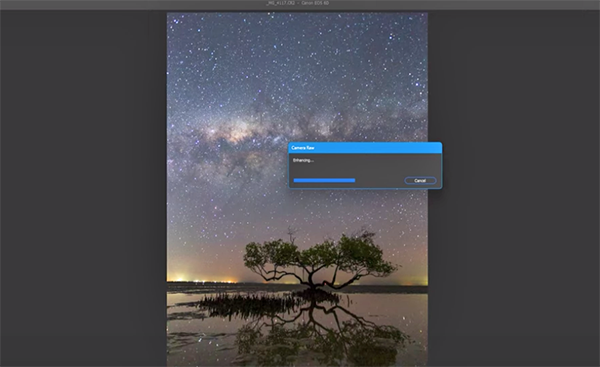
One big benefit is that as you adjust the various parameters at your disposal, your changes are reflected on the screen in real time. This way you can move sliders in either direction until you see exactly what you want. Medland walks you through the simple steps in less than five minutes.
Bottom line: This new capability is one that you'll definitely want to add to your Photoshop workflow as soon as you're done watching. Then head over to the Photos on the Bay YouTube channel where there are more instructional videos for inexperience Photoshop users.
And don’t forget to check out the tutorial mentioned above with a general overview of the key components of Photoshop 2025.















































