All-in-One Printers; Versatile, But Good Enough For Photographers? Page 2
Scanning Results
I scanned the same image with both devices, using the same image settings—200dpi, 8-bit color. The results were very interesting—neither device was particularly accurate in color tone (see #6, #7 and #8, #9), although the Canon was significantly more magenta in color balance with lighter tones. The HP was much darker in overall tone and exhibited significant noise in the scan that was not present in the Canon version. Using the WIA TWAIN driver with Photoshop Elements gave me better results with the HP, reducing most of the noise and rendering a more accurate color tone. The VueScan version on the Canon scanner was far and away the best quality and had the closest color accuracy of any scan done.
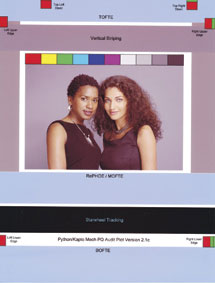 |
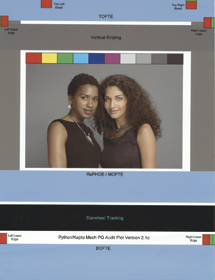 |
|
|
||
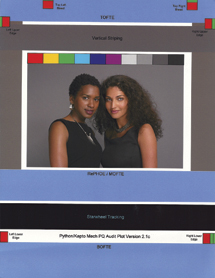 |
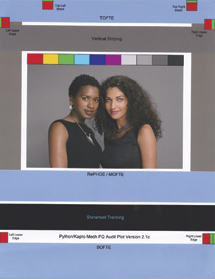 |
|
|
||
Bottom line: the Canon gives you higher quality out of the box, but the HP color is more accurate, albeit noisy unless you use the TWAIN driver. These scans were the most accurate of any with very neutral grays and good skin tones. HP gets the edge here when using TWAIN. VueScan and the Canon are a close second.
Printing
The primary reason you’ll be looking at one of these devices though is most likely the printing. Both printers include automatic duplex printing, making it easy to print on both sides of the page, and both are reasonably fast at printing normal documents. But, we’re interested in photo printing here. And, in this area, both printers do an amazingly good job. I ran both glossy and luster photo papers through with a series of test images that included hard-to-reproduce colors like red and blue, as well as grayscale tones to check for neutrality in the prints.
Canon’s PIXMA MP980
The printer has two feed paths—a cassette for normal weight papers and a rear feed for heavier photo papers like Canon’s Fine Art Rag. Both paper paths can be loaded at the same time with the user selecting the correct path in the print driver (heavy paper types will automatically select the rear feed path). Canon includes profiles for gloss/semigloss, matte, photo rag, and their new high-end Platinum series papers. I found the quality of these profiles to be uniformly good, although I was able to improve detail in the denser blacks by building my own custom profiles with a Datacolor SpyderPrint.
Color accuracy with the Canon is excellent—good reds and skin tones as well as accurate greens. Overall, the prints tend to come out about a half stop too bright though, losing some detail in white and light skin tones. I compensated for this in the driver and was happier with the results. There is a slight amount of bronzing, or gloss differential, in the blacks that can be seen when viewing the prints from an angle.
Although the printer has a dedicated gray ink cartridge and a Grayscale mode, I found that prints done in grayscale had a green cast to them that wasn’t present when printing in Color mode. The gray ink does give prints a smoother tonal range than previous models, and the Canon beats the HP here.
The MP980 supports printing on heavier fine art papers and does a beautiful job with these, coming close in quality to the PIXMA Pro9000 printer (an eight-color dye ink printer).
HP’s Photosmart Premium Fax All-in-One
The HP is designed for printing on normal weight papers. There are two paper trays for the printer—a full-size tray that can hold regular paper or photo paper, and a dedicated 5x7 tray for photo papers in 3.5x5, 4x6, or 5x7 sizes. Both trays can be left loaded, and the printer will select automatically based on the paper size chosen in the print driver.
HP includes profiles for their Advanced and Premium photo papers. You’ll have much better results with the Advanced papers than the Premium papers, which I found to have a strong color shift and general lack of detail.
Although it uses only four colors for photo printing, the HP does a remarkable job of reproducing difficult colors like reds and blues. Black-and-white images were more neutral in tone than the Canon prints, but the tone ramps weren’t as smooth, showing some banding from black to gray where the Canon had a smooth transition from one extreme to the other. Skin tones with the HP were excellent.
Because there is no straight feed path, heavy stock is out of the question with the HP. Trying to print to a 300gsm photo rag only jammed the printer at the start of the paper feed.
The Photosmart Premium also includes the ability to print directly to CD/DVD media—this is the first printer I’ve seen here in the US other than Epson that supports this, and it’s a very handy feature to have around. To create layouts, you’ll use the HP Create application (#10) included with the software install.
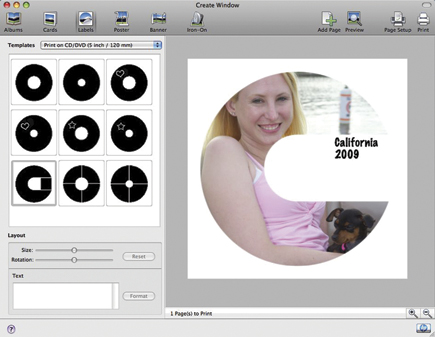 |
|
|
Another unique feature to the HP is the iPrint Photo application (#11) for your iPhone or iPod touch. The app uses the Bluetooth connection to let you print any image on your iPhone or iPod directly to the printer.
 |
|
|
Printing Results
This one is really too close to call. The Canon has better black-and-white tonal range than the HP, but the HP has better color rendition. If you want to use fine art papers, the Canon is the only option here. The HP prints are more saturated and appealed to the non-photographers I grabbed for image reviews. If you’re using the XL ink cartridges, the HP is cheaper to print to than the Canon, but you’re more limited in paper options with the HP.
Final Thoughts
I still haven’t changed my opinion on AiO devices. They’re great if you’re tight for space, or you only do casual photo printing. For the best quality prints, a dedicated printer is still going to give you better results. This latest generation of devices is very close though. The photo print quality exceeds anything you could have gotten from a dedicated photo printer a couple of years ago. I use an AiO for general printing tasks, the quick photo print or two, and the occasional scan.
Jon Canfield is the author of several books on digital photography and output, including the “Photodex ProShow Visual Quick Start Guide” and “Print Like a Pro.” Canfield teaches workshops around the country, including the Panasonic Digital Photo Academy (www.digitalphotoacademy.com) and the Lepp Institute (www.leppinstitute.com). You can reach Canfield at:
www.joncanfield.com.
Resources
• Canon U.S.A., Inc.—www.usa.canon.com
• Hewlett-Packard—www.hp.com
- Log in or register to post comments

































