Alien Skin’s Exposure 3; Is This The Ultimate Variations Plug-In? Page 2
The true added value of this program is the ability to create your own variations from the presets. There are numerous tabs across the menu top, each with quite a few sliders for variations on the offered version. Among the tabs are Color (including channels and colorization for monochrome); Tone (mainly contrast); Focus (sharpen or blur); Grain (in shadow, mid tone, and/or highlight); IR effects (including halation sliders); Age (mainly a fader or distorter for Holga fans or those who enjoy the magenta cast their Ektachromes may have gained); and even a slider for adding dust and scratches! Each attribute has a slider from zero to 100 percent opacity, and there are many sliders, so I guess there are maybe a million possible combinations, or thereabouts.
 |
|
|
|
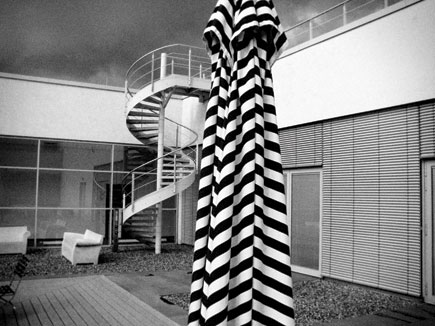 |
|
|
|
|
I used Exposure 3 as a plug-in for both Lightroom 3 and Photoshop CS5. In each case the numerous variations posed a dilemma—how to choose from the many offered and how to go through each one to see its effect. Fortunately, the program allows you to save the ones you use in a separate section, and even save recipes, if you will, of the variations you have created. I especially appreciated the fact that when you use the program in CS5 the new variation comes out as a layer, which you can alter even further using opacity, masks, and other effects, as well as pile on various New Adjustment Layers. Well, I guess that means a billion variations, doesn’t it?
 |
 |
|
|
||
In all, the program offers a myriad of foundation images that you can accept as is or play with to your heart’s content. Rather than create push-button, perhaps cookie-cutter effects, it can jump-start your creative play by offering the first step down the path. That’s how I approached it in my tests.
 |
 |
||
|
|
||
 |
 |
||
|
|
||
|
|||
For more information, contact Alien Skin Software at: www.alienskin.com.
- Log in or register to post comments

































