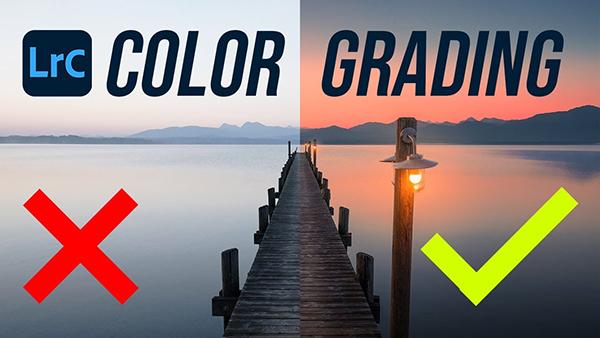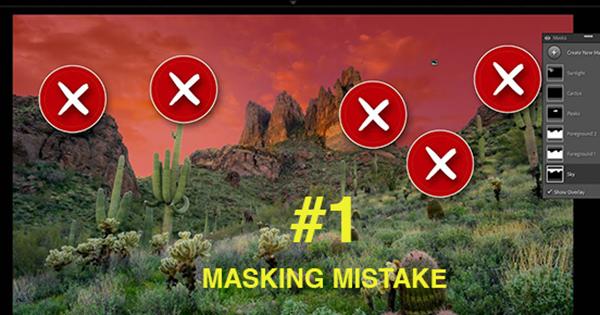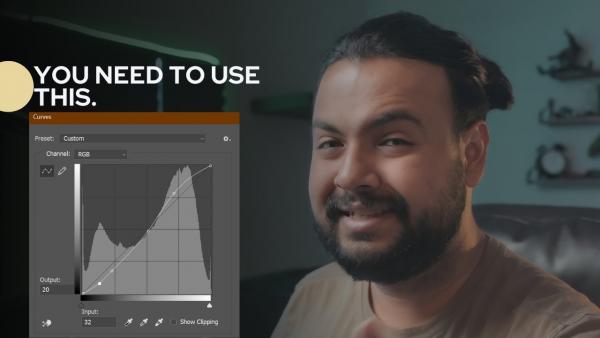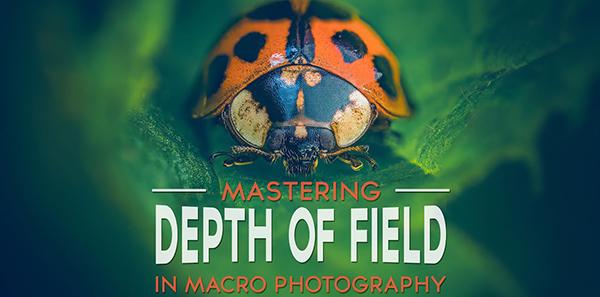|
May 31, 2024
|
May 30, 2024
|
May 28, 2024
|
May 20, 2024
|
May 17, 2024