Want Better Zoo Photos? Remove Those Ugly Fences in Photoshop (VIDEO)
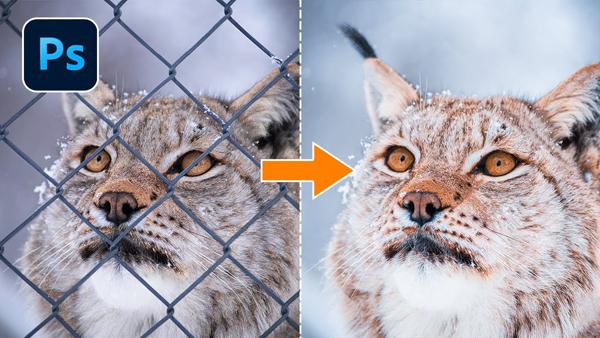
Let’s face it: Not all of us have the time or means to go on safari to photograph exotic animals in their natural habitat. The next best option is a trip to the local zoo with a long lens, and that can be a load of fun.
One reason photographs of captive animals can be disappointing, is that the majestic creatures are often confined behind ugly fences. Today we’ll show you how to easily make these barriers disappear with a little help from Photoshop.

The goal of this tutorial isn’t to fool anyone by pretending you made your images in the wild. The concept is to create beautiful animal portraits without all the trappings of captivity. You’ll see how easy this is to accomplish in the 10-minute video below.
German photographer Christian Mohrle captures beautiful wildlife images in the field, but in this episode he demonstrates how to harness the power of Photoshop’s Spot Healing Brush tool, to impart a feeling of freedom to captive subjects. You can also use this simple technique to improve urban photographs as well.
Being a perfectionist, Mohrle begins with several enhancements to the sample image he shot at a zoo in Norway, to make it look as good as possible before vaporizing the fence. He begins with a few Raw enhancements to the overall shot, adjusting colors, adding a bit of sharpness, pumping up contrast, and slightly raising blacks for a softer look.

The next step is more refined color grading, with adjustments to the animal’s fur and eyes, a split-toning effect with more blues in the midtones, increased saturation in the red, yellow, and orange tones, and a bump in luminance for added brightness in the fur.
Now the image looks awesome and it’s time to get rid of the fence—a very effective final step that takes barely five-minutes to demonstrate. His subject somehow appears happier, and you will too after learning how easy the method is to achieve.
You can find more great outdoor photography tips and tricks on Mohrle’s YouTube channel, so be sure and take a look. And check out another helpful tutorial we posted last week, explaining five image-killing mistakes and how to avoid them.














































