Using BLEND IF to Create Photos That Say WOW! (VIDEO)

According to one of our favorite post-processing instructors, "Blend If is one of Photoshop's best-kept secrets." This tutorial from the PHLEARN YouTube channel explains how it works and provides three ways to harness this technique to create eye-catching images with a stye of their own.
Aaron Nace is a world-renowned photographer and Photoshop expert with more than a decade of high-level experience. His goal for today's 15-minute episode is to "help you unleash your inner artist." As you'll see, Photoshop's Blend If capabilities are ideally suited for imbuing images with a unique look or creating surreal artistic effects.
As Nace explains, this powerful method allows you to blend two images seamlessly, with a process that's easy enough for Photoshop users of all skills. We're sure that you'll marvel at the examples he provides for a trio of different looks. The creative opportunities are virtually endless, so we invite you to pull up a chair and jump in.
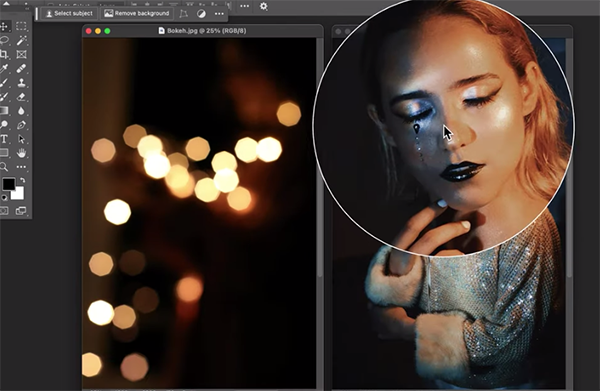
Nace gets started with two photos on the screen; one is a portrait and the other is a "bokeh shot" of out-of-focus highlights. He clicks on Photoshop's Move tool and drags one image atop the other, then he taps the "F" key for a full-screen view. The next step Is resizing the bokeh image using the Transform tool for a perfect match.
There's a link in the description beneath the video for downloading his sample images (and a free Photoshop Action) so you can follow along and complete the simple steps for this particular task and the other two projects that follow.
To access Photoshop's Bend If tools, simply double-click in layer one which brings up the Layer Style panel with the Blend If options at the bottom that enable you to customize the specific effect you have in mind. There's one slider for adjusting the Current Layer, and another for the Underlying Layer and the changes you make to both are visible in tandem as you move the sliders to make each layer more or less visible.
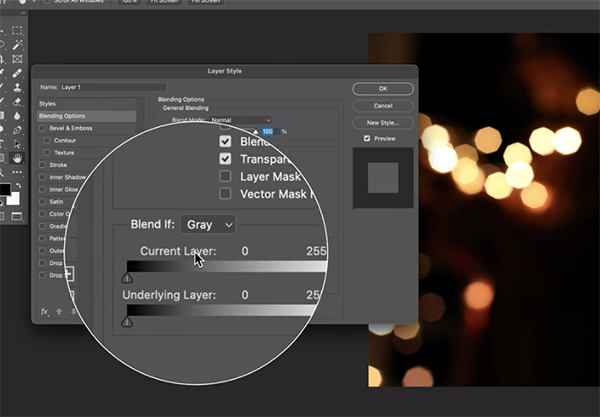
The rest of the process is best understood by watching Nace work his magic, so we won't bother summarizing the straightforward process in words. After learning how easy this is to do, you'll no-doubt think of numerous ways to experiment with this creative technique.
Head over to the PHLEARN YouTube channel once you're done with the video where you'll find many more Photoshop tips, trick and techniques.
We also recommend watching a tutorial we featured earlier with another image-editing expert who demonstrates how to create attention-grabbing photo magic with Split-Toning tools in Lightroom and Photoshop.















































