Corel Painter Essentials 5 Software Review

If you’ve ever had the itch to paint—or to turn one of your digital images into a great looking painting without taking up a brush—then Corel Painter Essentials 5 software may be just the ticket.
Available for Windows 7-8-10 and Mac OS X platforms, Painter Essentials 5 is “a painting, cloning and smart photo painting” program that is thoroughly satisfying to use and fun play with. A thinned version of Corel’s professional Painter 2018, which has a hefty MSRP of $429, Painter Essentials 5 is affordable ($49) yet surprisingly powerful.
Painter Essentials 5 has two primary functions. It can automatically render any digital image into a painting or drawing and provides 11 style choices. However, this function is automatic to the extent that other than choosing the style (e.g., Watercolor or Pencil Drawing) the user has no control over the creative process. If you are accustomed to “getting what you want” through creative control instead of happily “wanting what you get” through random alterations, you may be disappointed.

The second function is creation of original art, either by starting with a literally blank canvas or by overlaying your choice of colors and patterns onto a tracing paper copy of a digital image. In this second function, Painter Essentials 5 provides a very broad assortment of brushes and cloners and a powerful color mixing palette. They recommend using a tablet and stylus to lay down the strokes, and that’s great advice. Painter Essentials 5 is compatible with popular Wacom tablets.
There are a few other bells and whistles, including a kaleidoscope painting function and other one-off special effects that are fun for awhile. Let’s take a walk through the software.


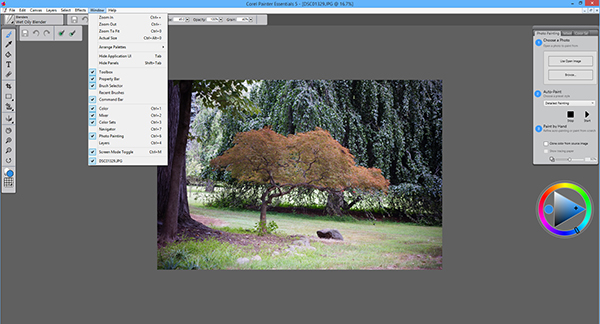
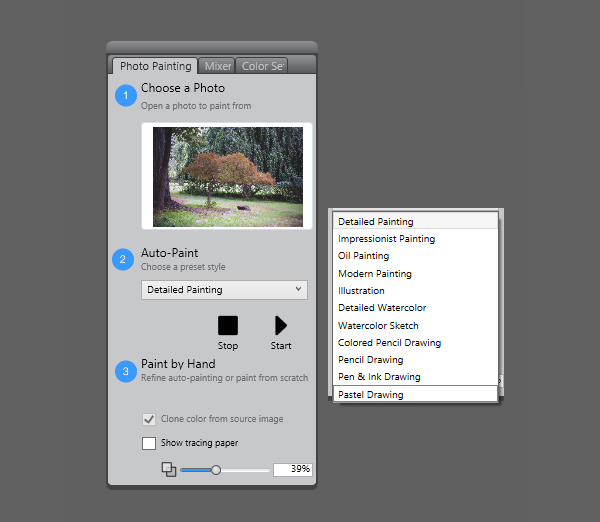
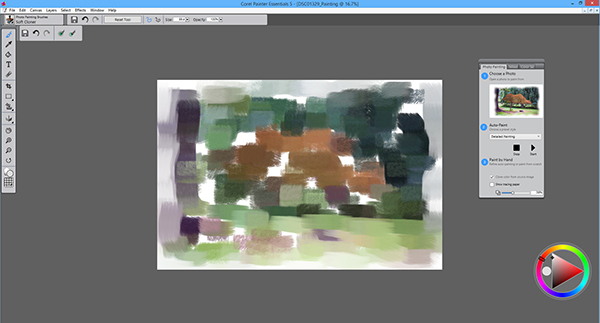



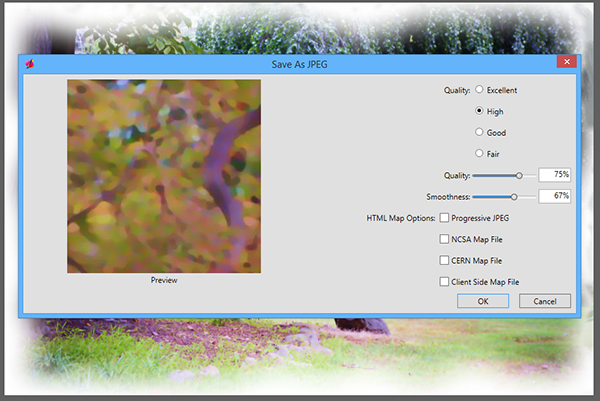




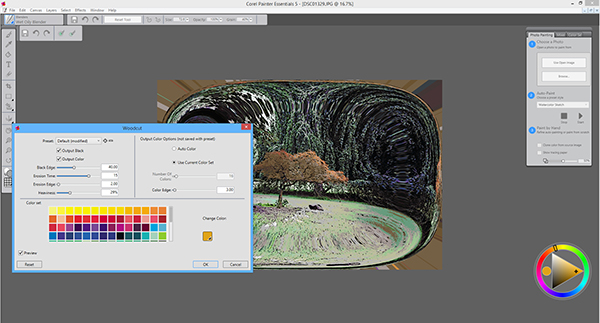


Conclusion
Corel’s Painter Essentials 5 is well worth the price—which varies from full retail ($49) to online special ($19) depending on how carefully you shop—and has a not-too-bad learning curve. Talented people who use Painter Essentials 5 with a Wacom tablet produce wonderful results. Although my engagement was limited primarily to using the Auto Paint function, I found it totally satisfying and fun to use.
—Jon Sienkiewicz
- Log in or register to post comments
















































