Lightroom’s “MOST IMPORTANT” Checkbox Will Protect Your Files (VIDEO)

It’s not often we stumble upon a single checkbox in an image-editing program that will automatically safeguard all your image files down the road. But that’s exactly what you find in this one-trick tutorial, and if you’re a Lightroom user we suggest you activate this feature today.
The Rocky Mountain School of Photography is dedicated to preparing students for a career in photography, and there’s a variety of great advice on their YouTube channel for shooters of all skill levels. The video below may be the most helpful three minutes you’ll spend today.
Forest Chaupul de Saintonge is Director of the Missoula, Montana institution, and in today’s episode he explains how checking a single box in Lightroom will protect you from losing all the edits you’ve made to your images. The first thing to understand is where your adjustments are stored.

Unlike other “destructive” image-editing software, the changes you make in Lightroom leave the original file unchanged—with the edit itself recorded in Lightroom’s catalog. Unfortunately, if your catalog is corrupted or accidently deleted, all those edits will be lost. And that’s what today’s tip prevents.
By simply turning on a check box that reads “Automatically Write Changes into XMP,” Lightroom not only stores your edits in the catalog, but also creates a backup of the adjustments within the image file’s metadata. The key point is that Lightroom accomplishes this in a non-destructive way.
This means you can easily strip away the backup information if you desire. Bottom line: Do this immediately after watching the quick video, and you can thank us later.
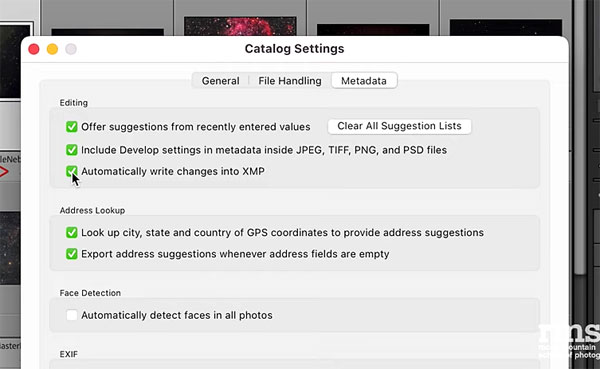
Then head over to the Rocky Mountain School of Photography You Tube channel for more great advice.
And be sure to check out another very helpful tutorial we posted recently, explaining how to avoid three common editing mistakes that can spoil your photos.












































