How to Clean Up Your Photoshop Selections & Fix Ugly Masks (VIDEO)

This tutorial from the popular Photoshop Café YouTube channel begins with a blunt question: "Do your Photoshop masks suck?" If this problem is a regular occurrence, the following tutorial will set you free in less than nine minutes.
Photographer and author Colin Smith has made a living using Photoshop for over 20 years, and he conducts training session for both Adobe and Apple. He describes today's quick episode like this: "I'm going to give you five tips to clean up your selections, get crisp edges, and nice, clean cutouts."
Just to be clear, this lesson isn't about making selections, rather it's about refining your selections and getting those edges looking perfect. Smith opens a surf shot in Photoshop, creates a mask, and gets to work by explaining how to visualize trouble areas within the frame by adding a stroke in Photoshop's Effects panel—making sure to do so with a color like red that's really easy to spot.

The next trick takes place in the Properties panel where you can change the view to black or white, depending upon the image at hand, to make problematic issues even easier to discern. Then it's a simple matter to eliminate color fringes and other ugly artifacts by enabling the Decontaminate Colors output setting.
Smith demonstrates Tip #3 with a second photo and you'll learn his precise method for blending edges into the background. He grabs "Select Subject and pops it onto a mask. Then he chooses Inverse so that the selection includes everything in the photo except the person in the center of the frame. Next he expands the selection which makes it easier to proceed.
You'll also see how to shift the edge of your mask by adding a solid Adjustment Layer, again using bright red. This makes it easier to spot rough edges when you zoom in closer. He explains a couple tricks for cleaning up the edge, one of which involves adding a bit of blur.
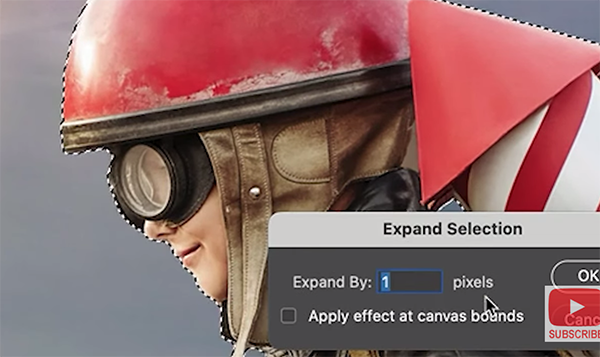
The lesson concludes with a few tricks that accomplish a final, general cleanup, after which the edges of your masks are absolutely pristine. Smith's popular YouTube channel includes instructional videos on just about any Photoshop technique you can imagine, so be to check it out the next time you run into a problem.
We also encourage you to watch a tutorial we featured with another post-processing expert who demonstrates why "Adaptive Presets" are different from others you use, and how to employ them to create unique photographs that pack a punch.













































