A Hidden Feature of Lightroom’s Spot Removal Tool for Speeding Up Your Editing (VIDEO)

Everyone loves quick-and-easy editing tips, especially when they speed up the process and get you back out shooting as soon as possible. And thanks to one of our favorite post-processing experts, you’ll learn a simple trick for doing just that.
As “Mr. Photographer” Anthony Morganti explains, the tip he provides below is particularly helpful for those of you who edit photos on a laptop with the trackpad instead of a mouse. You can also take advantage of this method while processing images on a desktop computer if your mouse doesn’t have a center wheel that enables you to resize brushes.
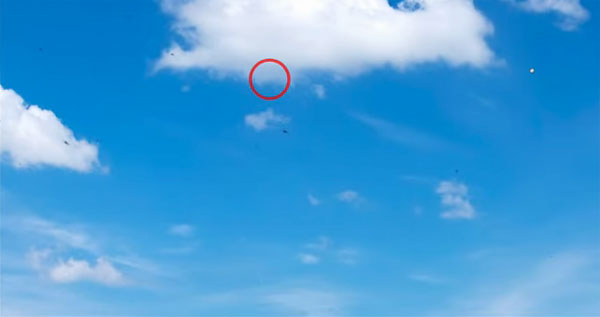
The cityscape photo Morganti uses as his example was taken during a prolific mayfly hatch. As a result, when you zoom in on the shot you’ll notice tons of tiny black insect spots throughout the image.
The solution, of course, is to use Lightroom’s Spot Removal tool to eliminate all these distracting artifacts, and that’s where Morganti’s timesaving method comes to the rescue. It takes him less than three minutes to demonstrate, and it works in an instant.
Instead of spending time repeatedly resizing a brush in the conventional manner, Morganti provides simple keystroke for both Mac and PC users. Once you’ve invoked one of those, your brush turns into a + sign. Then all you have to do is place it over the artifact you want to remove, and drag out to resize the brush to your liking.
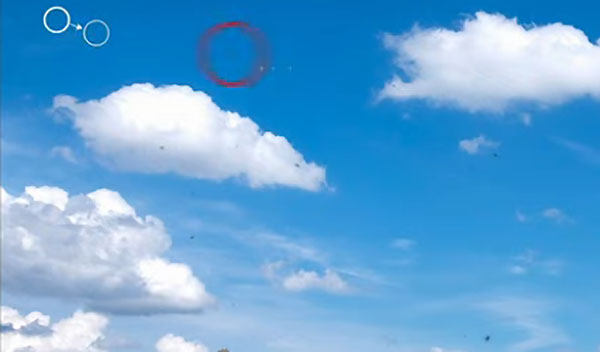
Clearly, this helpful trick not only works wonders for getting rid of mayflies, but it can be used to eliminate any distracting artifacts in an image. It’s fast, easy, and effective.
There’s much more to learn on Morganti’s YouTube channel and in another tutorial we posted, explaining how to use a “futuristic” Photoshop tool that quickly cuts out hair with precision.













































