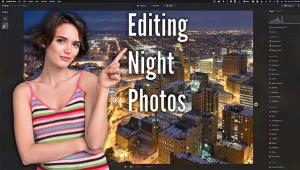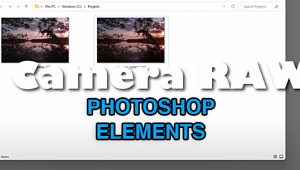Easy Photoshop Elements 12 Tip: What Are Your Preferences?

Photoshop Elements is a powerful software application that’s used by millions to organize, edit and share digital images. It’s so reasonably priced—under $100 and sometimes much lower—that it’s within the reach of virtually every enthusiast regardless of their budget. Adobe offers the full version on a trial basis, too, so there is every reason in the world to give it a try.
Going out on a limb here without any scientific proof or evidence, I speculate that one of the most popular tools is the Clone Tool which is used to remove unwanted particles (including facial blemishes, bad tattoos and former girl/boyfriends). In fact, some people define the verb form of “Photoshop” to mean the act of removing or rearranging objects in a digital image using the Clone Tool, as in “there was a tree right there, but I Photoshopped it out.”
Using the Clone Tool is easy but requires practice. The process can be made much easier—and much more accurate—if the user changes the Painting Cursor shape to Full Size Brush Tip as shown above. While on that screen, change Other Cursors to Precise. These changes can be reversed with one click of the Default button, so no worries about making changes you cannot change back.
There are ten category options in the Preferences menu; many include multiple parameters within. Experiment until you find the settings that make you feel most comfortable. You’ll find using Elements more productive—and more pleasant.
Interested in reading more Photoshop Elements tips? Yes? Then post a comment here or on our Facebook page.
—Jon Sienkiewicz