Adobe’s Photoshop Lightroom 3; Improved Features, Added Options Page 2
Lens Correction is one of the major enhancements in Lightroom 3 (and ACR in CS5). By default, lens corrections are turned off. If you have one of the supported lenses—many of the Canon and Nikon lenses are included, and Sigma lenses are on the way—you’ll see an immediate change in your image when turning the option on. Lens Correction will correct for distortion, chromatic aberration, and vignetting with a profiled lens (#7 and #8). Adobe is also making the Lens Profile Creator available that will let you shoot a chart and build your own profiles. While the automatic adjustments work very well, you can also choose to override these settings with the manual model, making it possible to do things like perspective correction.
 |
 |
||
|
|
If you use a lens that isn’t profiled, Adobe has the Lens Profile Creator available from the Adobe Labs website (www.labs.adobe.com). With this tool, you print out a target chart that is then photographed and opened in the Lens Profile Creator (#9). The process is straightforward and well documented.
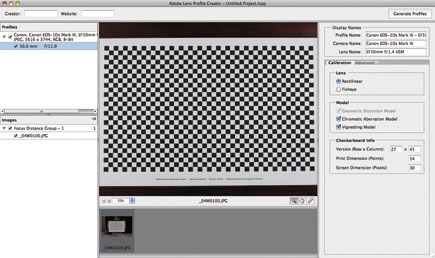 |
|
|
One nice feature in Lightroom 3 is access to your image collection from all modules. Where the previous version let you make selections in the Library module, Version 3 now lets you see all your collections from the Develop and Output modules.
Output
Along with importing and processing changes, the Output modules—Slideshow, Web, and Print have all received improvements. To start with, you can now export video slide shows. Output can be formatted for various destinations, including YouTube, or all the way up to 1080p HD. Videos can include auto as well as opening and closing title screens (#10). If you’re using music, you’ll like the Fit to Music option to automatically set the duration of your slides.
 |
|
|
Printing is one of Lightroom’s strong points—it’s always been easy to create print packages or contact sheets. But, the print packages were limited in options. In Version 3, you can now create a custom print layout with multiple images and sizes, as well as locating them where you want on the page (#11).
 |
|
|
If you’re a studio or wedding photographer who has a particular look and feel that you want to maintain, you can save the layout as a template.
One area that Lightroom 2 was lacking in was watermarking. In Version 3, this has been greatly enhanced. By selecting Watermarking in the Print, Web, or Slideshow modules (#12), you can create watermark styles that include images or text, and set the location, style, opacity, and more. Your watermarks can be saved as presets for future use.
 |
|
|
Publishing is a new area for Lightroom 3. The application ships with presets for disk publishing and Flickr. To get started, select the Library module and then scroll down to Publish Service. If you already have a Flickr account, you can enter your information and you’re ready to post. If not, you can create an account from within Lightroom. Publishing is as easy as dragging and dropping images from the Library to the service you want to use. You’ll see a counter update with the number of images added, but they won’t actually be exported until you select Publish.
I use the Publishing Manager to move files to a WD ShareSpace that I can then access from my iPhone. In this case, I simply select the folder I want to publish to, and when Publish is clicked, the image is copied to that location (#13).
 |
|
|
Summary
Photoshop Lightroom 3 has been in beta for a while with thousands of users downloading and becoming familiar with many of the new features. The final release includes a few goodies that weren’t in the public beta releases, and performance took a big jump in the final release. Importing is now much faster and the increased flexibility makes my day-to-day work easier. I’m very impressed with the new processing engine and noise reduction, and Lens Correction works great. It’s still not the only application I use. I end up opening images in Photoshop for further editing when needed, but I’d estimate that 85 percent of my work is now done in Lightroom.
If you’re on a Mac, Apple’s Aperture is well worth a look as an alternative, especially if you do video work with your still photography. Aperture is also stronger with color management and publishing services, including books.
Requirements
• Windows XP SP 3 or later, or Macintosh OS 10.5 or later (Intel only); supports 32-bit and 64-bit on both Mac and Windows systems
• 2GB RAM
• 1GB disk space
At $299, or $99 for an upgrade from previous releases, Lightroom 3 is an excellent value. For more information, contact Adobe Systems Inc. at: www.adobe.com.
- Log in or register to post comments

































