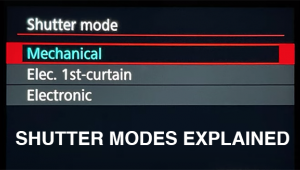A Soft Touch For Wedding Photography; Soft-Focus & Blur Effects In The Digital Darkroom
Despite lens makers’ ads to the contrary, photographers don’t always want or need tack-sharp photographs, especially for wedding or bridal portraits. The use of creative or selective blur when applied in the digital darkroom to an otherwise ordinary photograph can create a mood or look that fits an impression of the original image more than its reality, but sometimes the distinction between blur and soft focus gets confused, so let’s take a look at the differences.
Blur Effects
When all or part of a photograph lacks sharpness it looks blurry and that blur can be caused by something as simple as the depth of field produced by a combination of aperture, focal length, and the distance from the camera to the focused-upon subject. Blur can also be created by an object moving while the camera’s shutter is open, or simply by the photographer, accidently or otherwise, moving the camera. The classic in camera zoom blur effect is produced by selecting a slow shutter speed (small apertures help) and zooming while the shutter is open. Digital blurring is accomplished with software that averages pixel values to soften edge detail and the effect can be produced using any of Adobe Photoshop’s 11 different blur commands (Filter>Blur), including the Radial Blur effect shown here.
Tip: If you want to produce the zoom lens effect when using the Radial Blur filter be sure to select Zoom instead of Spin in its dialog box.
Before & After |
||
 |
 |
|
|
||
Soft-Focus Effects
A lens that’s not corrected for spherical aberrations produces soft focus and creates a diffused look by bending light away from the subject so that parts of the photograph are defocused while the rest remains in focus. Highlights are dispersed onto adjacent areas and while the image appears in focus some of its components are enough out-of-focus to appear soft. In addition, sharp lines and edges are slightly fuzzy and small details begin to disappear. Capturing soft-focus effects can be accomplished in camera with dedicated soft-focus lenses, such as Canon’s EF 135mm f/2.8 SF, or lens filters, but can also be applied in post-capture using digital darkroom techniques.
Soft Focus |
|
 |
|
|
|
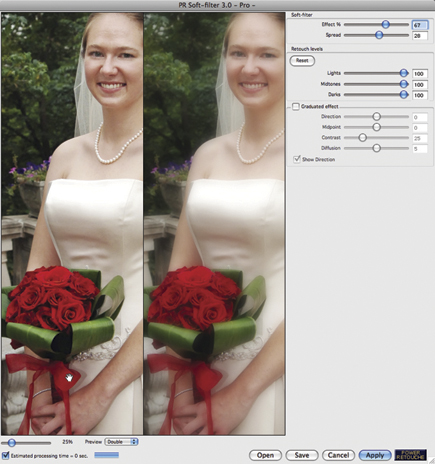 |
|
|
|
 |
|
|
Radial Blur Effect |
|
 |
|
|
|
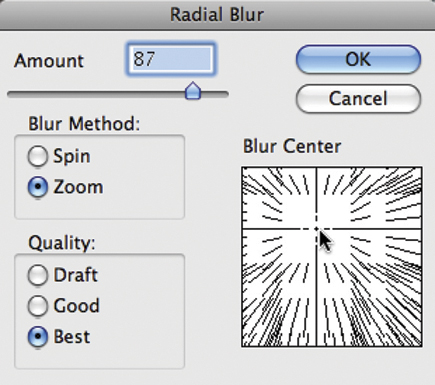 |
|
|
|
 |
|
|