I really enjoyed this blog that I find very interesting.
Thanks for these lines:)
Lightroom Basics: How to Create Your Own Presets (VIDEO)

If you’re the type of photographer who like saving a few bucks here and there, you'll love the premise of today's Lightroom tutorial: "Do NOT buy presets. Make your own, it's simple to do." And believe it or not, even inexperienced users can quickly get the job done by following the straightforward advice.
This 14-minute lesson is episode #5 of the Lightroom Classic Beginners Guide from the Photos on the Bay YouTube channel—a popular site for editing tips that will take your photography to the next level. It's true that Lightroom includes a bunch of built-in presets, but according to today's unnamed instructor "some can be good but many aren't great."
Hence, the notion of creating your own presets that will work perfectly for the type of photography you enjoy most. The process begins by clicking on the Develop button at the top right of the screen, and then choosing the Presets option on the other side of the workspace. Once you do that you'll see a dropdown panel with "a heap" of the presets available.
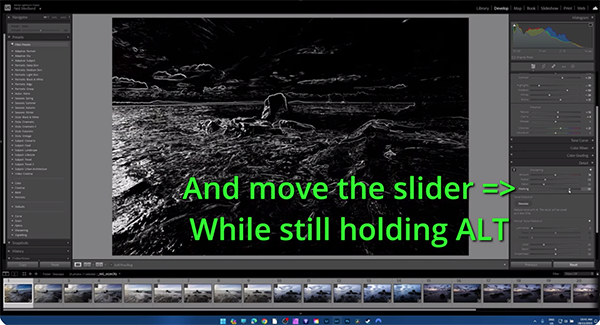
The "Adaptive" presets at the top of the list rely upon artificial intelligence (AI) to work their magic. So why wouldn't you just use these or the other presets below? Simply put, it's easier to "put your own spin on an image" by using custom presets you create yourself.
The quick process begins with a custom preset that our instructor calls "Seascape." The idea is to personalize this so your images don't have the same look as others created with pre-made presets with a similar name. Then. every time you pull up a seascape image this preset will automatically get most of the work out of the way.
Think of this as a solid starting point that you can manually adjust to suit the particular image at hand. This will prove to be a welcome timesaver because you won't have to repeat the same preliminary enhancements time after time when editing these types of photos in the future. And gradually your image will have a recognizable look as compared to those created by everyone else.

You'll see how to make various enhancements to create exactly the look you want for this preset and others you'll make for different subjects. Then once the image looks great, you'll learn the quick step-by-step method for turning an image into a preset.
One quick warning: The process of creating custom presets can be very addictive, so we recommend proceeding with caution. Otherwise you may spend all of your time sitting at the computer rather than looking through a viewfinder.
Once you're done watching head over to the Photos on the Bay YouTube channel where you'll find more great editing and shooting tips and tricks.
If you do a lot of traveling with your camera be sure to watch a tutorial we posted earlier, explaining how to use Lightroom Mobile to edit photographs on the road when your laptop is at home.
- Log in or register to post comments














































