How to Use Photoshop's 2 New Gradient Modes (VIDEO)

If you're new to Photoshop's Gradient tool the tutorial below is just what you'll need, because you'll learn everything you need to know for putting this technique to use. There's also something valuable for those already familiar with Gradients; namely the two new modes that are important to understand.
Instructor Brendan Williams begins with an overview of why and how to employ Gradients to enhance the photos you capture. He covers a lot of ground in just 11 minutes so we suggest taking a few notes. By the time you're done watching you'll know why Williams prefers the Classic Gradient to the other mode for most (but not all) of his edits.
To create a Gradient in Photoshop the first thing you need to do is find the tool, and Williams illustrates where it resides. Then you're faced with a couple of options, the Gradient mode and the Classic Gradient mode. He begins with the former and explains how to create a Gradient at the most basic level with a simple click-and-drag approach.
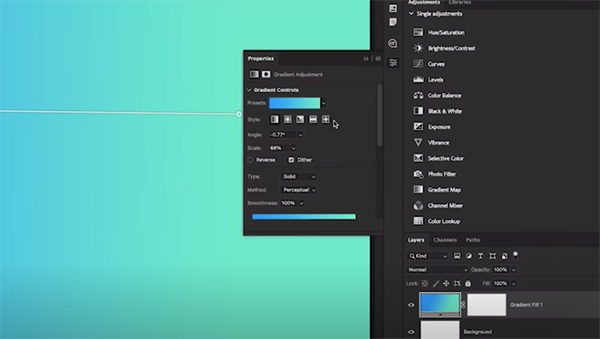
He explains it like this: "wherever you click first defines the starting point for the first color in your Gradient, and wherever you cursor ends up after dragging defines the end point of the Gradient; namely, your second color." In his example the Gradient is black on the left, white on the right, with other shades in between. You'll also see how to choose specific colors if monochrome isn't what you want.
So what's the difference between the aforementioned Gradient mode and the Classic Gradient option? With the former you can actively adjust all of the settings relating to your Gradient even after it was applied to the canvas. As you'll see, this isn't the case when using the Classic Gradient.
When enabling this mode you'll notice that that a few additional settings become active. Moreover, in the Classic mode Lightroom applies a Gradient to whatever layer is active in the Layers panel. Now when you click-and-drag things look appear differently than they did with the initial approach described above.
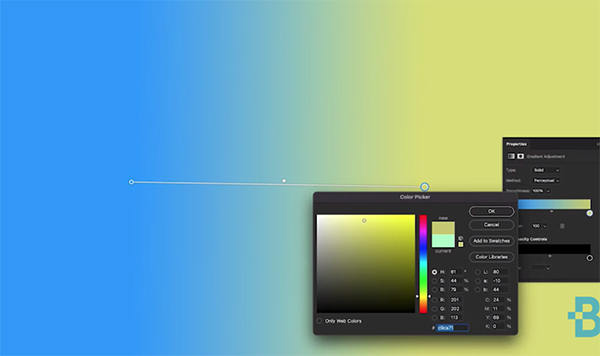
Williams walks you through a straightforward, step-by-step process for unlocking the power of Lightroom's Classic Gradient mode so you'll understand which approach works best for the specific image at hand. Throughout the video he provides helpful keyboard shortcuts and explains how to obtain his free Gradient cheat sheet for future reference,.
Once you're done watching pay a visit to Williams's instructional YouTube channel and explore everything he has to offer.
We also suggest watching a tutorial we posted recently from another image-editing expert who demonstrates why Photoshop's new Layers feature is a gamechanger for users of all skill levels.
- Log in or register to post comments













































