How to Sharpen Photos with Photoshop's Unsharp Mask Tool (VIDEO)

Soft, burry photos are the bane of all photographers regardless of the type of photos they shoot. One way to fix things is using Photoshop's High Pass filter as you saw in last week's tutorial from the LAYRS YouTube channel.
Today' five-minute lesson from LAYRS demonstrates another way to get the job done with Photoshop's more commonly used "Unsharp Mask tool. The first demonstration image is an eye-catching portrait, but there's no denying that the photo is slightly soft—thereby limiting its impact.
The unnamed instructor has a simple motto: "Save, save, save, or convert, convert, convert." That's why he begins by converting the image for Smart Filters—just in case you need to edit the image further in the future. Now you're ready to use the Unsharp Mask tool which is found by clicking the Filter tab atop the screen, choosing Sharpen from the first dropdown menu that appears, and then selecting Unsharp Mask from the secondary list of options.
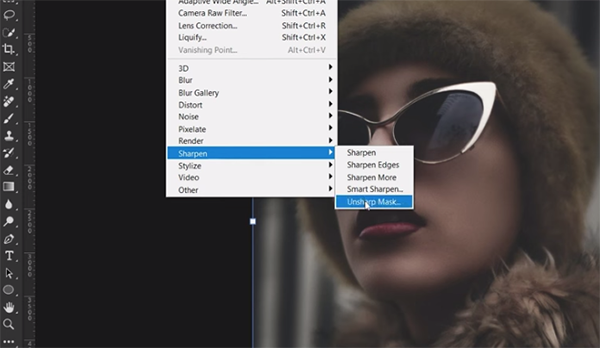
Some photographers ignore this tool because the name Unsharp Mask sounds counterproductive—but it's definitely not. The instructor provides this quick explanation: "Unsharp Mask doesn't actually add anything to a photo. It basically enhances edges and pulls out contrast—thus making the image appear sharper."
You'll notice three simple sliders once you open the Unsharp Mask panel; one labeled Amount, another called Radius, and the third identified as Threshold. You'll see how each of these work, separately and in tandem—and receive a warning about taking the Radius slider too far. Remember, the goal is to eliminate softness, while retaining a natural look so the image doesn't appear "overcooked."
Check out the before/after examples and the stunning improvement that was achieved, through the judicious use of three sliders. The instructor suggests that you zoom in on the eyeglasses to appreciate the significant improvement.
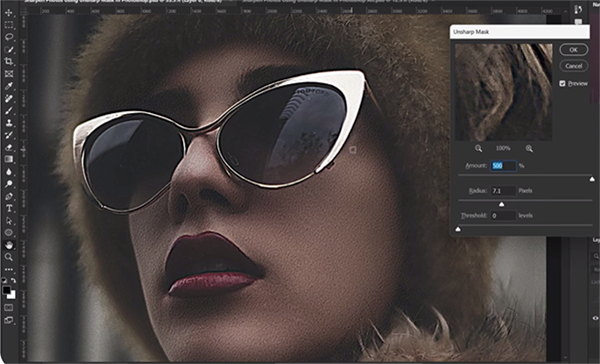
The process is repeated with a second portrait that's also somewhat soft—just so you'll remember how this simple technique works. After watching the video take a look at the LAYRS instructional YouTube channel.
And don't forget to watch the tutorial mentioned above so you can also give Photoshop's High Pass filter a try the next time you want to sharpen up a photograph.
- Log in or register to post comments













































